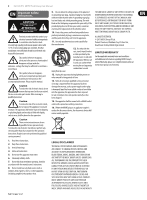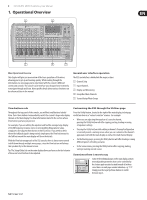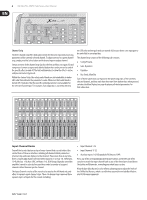Behringer X32-TP User Manual - Page 8
The Sends on Faders Function, Assigning Mute Groups
 |
View all Behringer X32-TP manuals
Add to My Manuals
Save this manual to your list of manuals |
Page 8 highlights
8 X32 DIGITAL MIXER Preliminary User Manual Various Assignments (DCA groups, mute groups, custom assignable controls) • Assigning DCA Groups Thanks to the two distinct fader groups (inputs on the left, outputs on the right), the task of assigning channels or buses to a virtual DCA Group is a breeze on the X32. Simply hold the respective DCA Group Select button on the right-hand side of the console, while pressing the select buttons for all the input channels that you wish to assign to said DCA Group. You can also press the DCA Group Select button in order to check which channels are already assigned to it. The assigned channel Select buttons will light up. The "Sends on Faders" Function The X32 console features a very useful function that can be accessed by pressing the dedicated Sends on Faders button, located between the two fader sections. VIEW • Assigning Mute Groups The mute group assignment process is similar to the above, but is designed with an additional precaution in order to prevent accidental muting of channels during a show. To assign input/output channels to one of the six mute groups (controlled by the buttons located to the right of the Main LR fader) you need to first switch on the Mute Grp button next to the main display. While holding the desired Mute Group button, select the desired input and output channels, which will now be assigned to the Mute Group. When you are done with assignment, switch off Mute Grp at the display, and the 6 Mute Group buttons will work as intended. • Custom Assignable Controls: The Assign section of the console offers three banks: A, B, and C. Each set of controls offers 4 rotary controls and 8 switches/buttons, allowing for freely customizable access to 36 random functions on the X32. To make a custom assignment: • Press the View button in the Assign section to edit the assignments • Select the set of controls you wish to edit (A, B or C) • Select the control 1-12 you wish to assign • Select the parameter you wish to control and assign the function Usually this is used to control a specific channel's parameter, like the lead vocalist's reverb send level. The Jump-to-Page control is a special target type that does not alter any audio parameter, but rather brings you directly to any specified display page. Buttons that had been used for Jump-to-Page previously can easily be reassigned to the current display view by holding the respective set button (A, B or C) depressed while pushing the desired assignable button. This method is more convenient than reassigning the jump function through the Assign menu. The Sends on Faders function aids with level setting of channels sent to any of the 16 Mix Buses. It is only for channels assigned to Mix Buses 1-16, and does NOT work for DCA groups, main or matrix buses. The Sends on Faders function works in two convenient ways to cover the most obvious situations in a live sound environment : When preparing a monitor mix for a specific musician • Select the monitor bus (1-8, 9-16) that feeds the talent's stage monitor • Press the Sends on Faders button; it will illuminate • Select one of the three input channel layers (CH 1-16, CH 17-32, Line-Aux/FX Ret) • As long as the Sends on Faders is active, all faders in the input channels section (located on the left side of the console) correspond to the send levels to the selected (monitor) mix bus When checking/editing where a selected input signal is (to be) sent to • Select the input channel in the left section • Press the Sends on Faders button; it will illuminate • Select either bus channel layer 1-8 or 9-16 • The bus faders (located on right side of the console) now represent the send levels from the selected input channel (located on the left side of the console) The option to use Sends on Faders in both ways, selecting an input or an output channel, is a special feature of the X32.