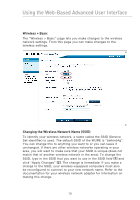Belkin F5D7132 User Manual - Page 16
Reposition
 |
UPC - 722868571088
View all Belkin F5D7132 manuals
Add to My Manuals
Save this manual to your list of manuals |
Page 16 highlights
section Configuring the WURE 1 2 3 4 2.2 Release the "Auto Connect" button; the WURE will automatically associate to the wireless router (or access point) with the 5 strongest signal. In most cases, this will be the router to which you positioned the WURE closest. 6 2.3 Once the WURE has associated to your router (or access point), the "Searching" light (red) will not illuminate. 7 2.4 The configuration of your WURE is now complete. The SSID of your WURE will automatically match the SSID of the wireless router (or access point) to which it is associated. 3. Reposition Repositioning the WURE in a Weak Signal Area or Dead Spot 3.1 Reposition the WURE between the wireless router and the new coverage area. 3.2 Reconnect the power to the WURE and it will automatically reassociate itself with the last wireless router (or access point) to which you successfully connected. Note: Auto Connect will work only if the wireless router (or access point) has security disabled. 13