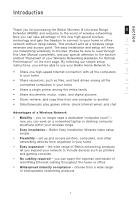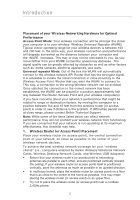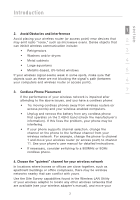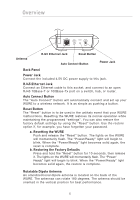Belkin F5D7132 User Manual - Page 9
Back Panel, Power Jack, RJ45 Ethernet Jack, Auto Connect Button, Reset Button, Resetting the WURE, - how to factory reset
 |
UPC - 722868571088
View all Belkin F5D7132 manuals
Add to My Manuals
Save this manual to your list of manuals |
Page 9 highlights
Overview ��� Antenna RJ45 Ethernet Jack Reset Button Auto Connect Button Power Jack Back Panel Power Jack Connect the included 4.5V DC power supply to this jack. RJ45 Ethernet Jack Connect an Ethernet cable to this socket, and connect to an open RJ45 10Base-T or 100Base-Tx port on a switch, hub, or router. Auto Connect Button The "Auto Connect" button will automatically connect and set up your WURE to a wireless network. It is as simple as pushing a button. Reset Button The "Reset" button is to be used in the unlikely event that your WURE malfunctions. Resetting the WURE restores its normal operation while maintaining the programmed "settings". You can also restore the factory default settings by using the "Reset" button. Use the restore option if, for example, you have forgotten your password. a. Resetting the WURE Push and release the "Reset" button. The lights on the WURE will momentarily flash. The "Power/Ready" light will begin to blink. When the "Power/Ready" light becomes solid again, the reset is complete. b. Restoring the Factory Defaults Press and hold the "Reset" button for 10 seconds, then release it. The lights on the WURE will momentarily flash. The "Power/ Ready" light will begin to blink. When the "Power/Ready" light becomes solid again, the restore is complete. Rotatable Dipole Antenna An omnidirectional dipole antenna is located on the back of the WURE. The antennas can rotate 180 degrees. The antenna should be oriented in the vertical position for best performance. 6