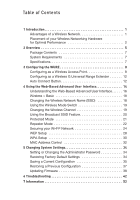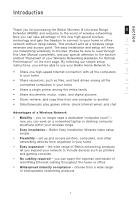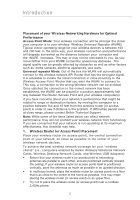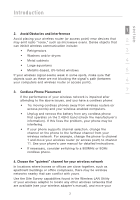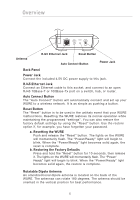Belkin F5D7132 User Manual - Page 8
Overview - utility
 |
UPC - 722868571088
View all Belkin F5D7132 manuals
Add to My Manuals
Save this manual to your list of manuals |
Page 8 highlights
Overview section 1 The WURE is designed to be positioned horizontally on a desktop, or wall-mounted. All of the cables exit from the rear of the WURE for better organization and utility. The LED indicators are easily visible on the front of the 2 WURE to provide you with information about network activity and status. Front Panel 3 ��� 4 5 Searching LED LAN LED 6 Power LED Wireless LED 7 Power LED OFF WURE power off Solid Green WURE power on ��� Searching LED Solid Red Blinking Red Error Searching Wireless LED OFF Blinking Green Solid Green No wireless connection available Receiving/transmitting data WURE is ready LAN LED OFF Blinking Green Solid Green No network is linked to the port Receiving/transmitting data Linked to network 5

5
5
section
1
2
3
4
5
6
7
Overview
The WURE is designed to be positioned horizontally on a desktop, or
wall-mounted. All of the cables exit from the rear of the WURE for better
organization and utility. The LED indicators are easily visible on the front of the
WURE to provide you with information about network activity and status.
Front Panel
�±²³´µ¶·¸¹º´»´·¼´µ¹½¹¾¿ÀÁÂÃÄÅƾ¿ÇÇÈ
ÉÊË
̲µ´¸´¶¶
»ÍÌ´µ
¶´·µÎ²±È
Power LED
LAN LED
Searching LED
Wireless LED
Power LED
OFF
WURE power off
Solid Green
WURE power on
Searching LED
Solid Red
Error
Blinking Red
Searching
Wireless
LED
OFF
No wireless connection available
Blinking Green
Receiving/transmitting data
Solid Green
WURE is ready
LAN LED
OFF
No network is linked to the port
Blinking Green
Receiving/transmitting data
Solid Green
Linked to network