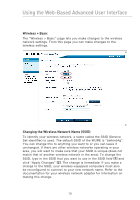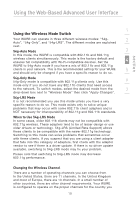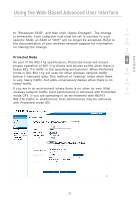Belkin F5D7132 User Manual - Page 19
Logging out of the WURE, Understanding the Web-Based Advanced User Interface, Quick Navigation Links
 |
UPC - 722868571088
View all Belkin F5D7132 manuals
Add to My Manuals
Save this manual to your list of manuals |
Page 19 highlights
Using the Web-Based Advanced User Interface Logging out of the WURE One computer at a time can log into the WURE in order to make changes to its settings. There are two ways to log out: 1, by clicking the "Logout" button; and 2, automatically, by allowing a preset timeout period to elapse. The default time-out is 10 minutes; however, you can set the login period from 1 to 99 minutes. Understanding the Web-Based Advanced User Interface The home page is the first page you will see when you access the Advanced User Interface (UI). The home page shows you a quick view of the WURE's status and settings. All advanced setup pages can be reached from this page. (2) (3) (4) (5) (6) (1) (7) (1) Quick Navigation Links You can go directly to any of the WURE's Advanced UI pages by clicking directly on these links. The links are divided into logical categories and grouped by tabs to make finding a particular setting easier to find. Clicking on the purple header of each tab will show you a short description of the tab's function. 16