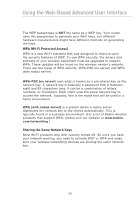Belkin F5D7132 User Manual - Page 31
WEP Setup
 |
UPC - 722868571088
View all Belkin F5D7132 manuals
Add to My Manuals
Save this manual to your list of manuals |
Page 31 highlights
Using the Web-Based Advanced User Interface Note to Mac® users: Original Apple® AirPort® products support 64bit encryption only. Apple AirPort 2 products can support 64-bit or 128-bit encryption. Please verify which version you are using. If you cannot configure your network with 128-bit encryption, try 64-bit encryption. WEP Setup 64-Bit WEP Encryption 1. Select "64-bit WEP" from the drop-down menu. 2. After selecting your WEP encryption mode, you can enter your key by typing in the hex key manually, or you can type in a passphrase in the "Passphrase" field and click "Generate" to create a key. A hex (hexadecimal) key is a combination of numbers and letters from A-F and 0-9. For 64-bit WEP, you need to enter 10 hex characters. For instance: AF 0F 4B C3 D4 = 64-bit WEP key 28