Belkin F5D7132 User Manual - Page 39
The configuration is now saved
 |
UPC - 722868571088
View all Belkin F5D7132 manuals
Add to My Manuals
Save this manual to your list of manuals |
Page 39 highlights
Changing System Settings 2. A window will open in which you can select the location where you want to save the configuration file. Select a location. You can name the file anything you want, or use the default name "Config". Be sure to name the file so you can locate it yourself later. When you have selected the location and name of the file, click "Save". 3. When the save is complete, you will see the window below. Click "Close". The configuration is now saved! 36
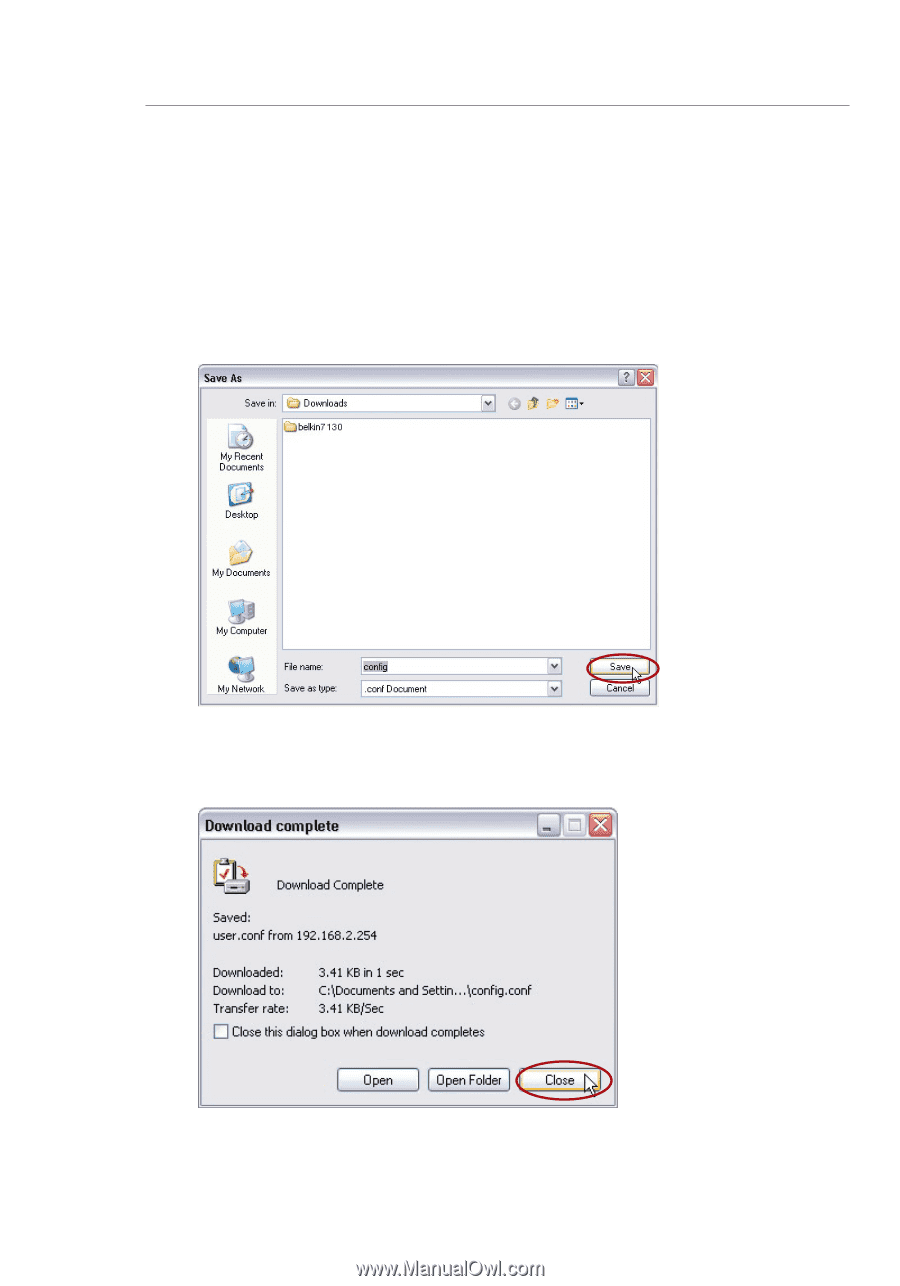
36
Changing System Settings
2.
A window will open in which you can select the location where
you want to save the configuration file. Select a location. You
can name the file anything you want, or use the default name
“Config”. Be sure to name the file so you can locate it yourself
later. When you have selected the location and name of the file,
click “Save”.
3.
When the save is complete, you will see the window below. Click
“Close”.
The configuration is now saved!














