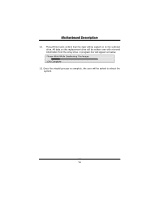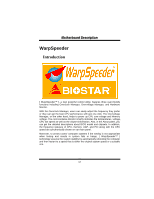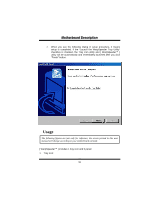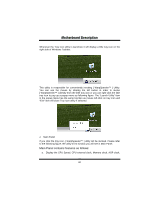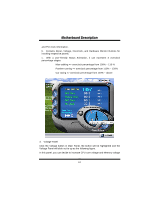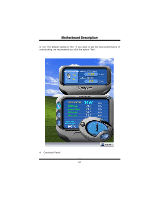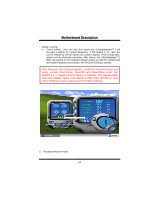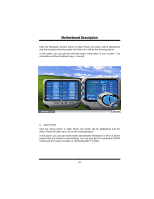Biostar M7VIP M7VIP user's manual - Page 63
Contains About, Voltage, Overclock, and Hardware Monitor Buttons
 |
View all Biostar M7VIP manuals
Add to My Manuals
Save this manual to your list of manuals |
Page 63 highlights
MMootthheerrbbooaarrdd DDeessccrriippttiioonn and PCI clock information. b. Contains About, Voltage, Overclock, and Hardware Monitor Buttons for invoking respective panels. c. With a user-friendly Status Animation, it can represent 3 overclock percentage stages: Man walking => overclock percentage from 100% ~ 110 % Panther running => overclock percentage from 110% ~ 120% Car racing => overclock percentage from 120% ~ above 3. Voltage Panel Click the Voltage button in Main Panel, the button will be highlighted and the Voltage Panel will slide out to up as the following figure. In this panel, you can decide to increase CPU core voltage and Memory voltage 61

M
Mo
ot
th
he
er
rb
bo
oa
ar
rd
d
D
De
es
sc
cr
ri
ip
pt
ti
io
on
n
61
and PCI clock information.
b.
Contains About, Voltage, Overclock, and Hardware Monitor Buttons for
invoking respective panels.
c.
With a user-friendly Status Animation, it can represent 3 overclock
percentage stages:
Man walking => overclock percentage from 100% ~ 110 %
Panther running => overclock percentage from 110% ~ 120%
Car racing => overclock percentage from 120% ~ above
3.
Voltage Panel
Click the Voltage button in Main Panel, the button will be highlighted and the
Voltage Panel will slide out to up as the following figure.
In this panel, you can decide to increase CPU core voltage and Memory voltage