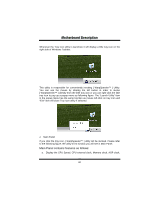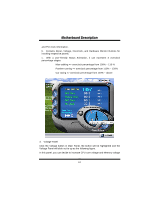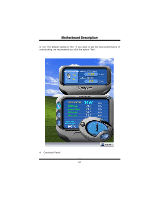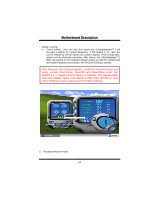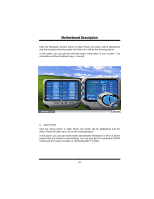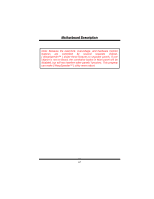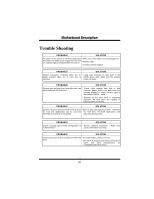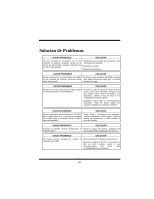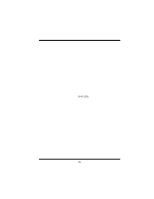Biostar M7VIP M7VIP user's manual - Page 67
About Panel - mainboard
 |
View all Biostar M7VIP manuals
Add to My Manuals
Save this manual to your list of manuals |
Page 67 highlights
MMootthheerrbbooaarrdd DDeessccrriippttiioonn Click the Hardware Monitor button in Main Panel, the button will be highlighted and the Hardware Monitor panel will slide out to left as the following figure. In this panel, you can get the real-time status information of your system. The information will be refreshed every 1 second. 6. About Panel Click the About button in Main Panel, the button will be highlighted and the About Panel will slide out to up as the following figure. In this panel, you can get model name and detailed information in hints of all the chipset that are related to overclocking. You can also get the mainboard's BIOS model and the Version number of [ WarpSpeeder™ ] utility. 65
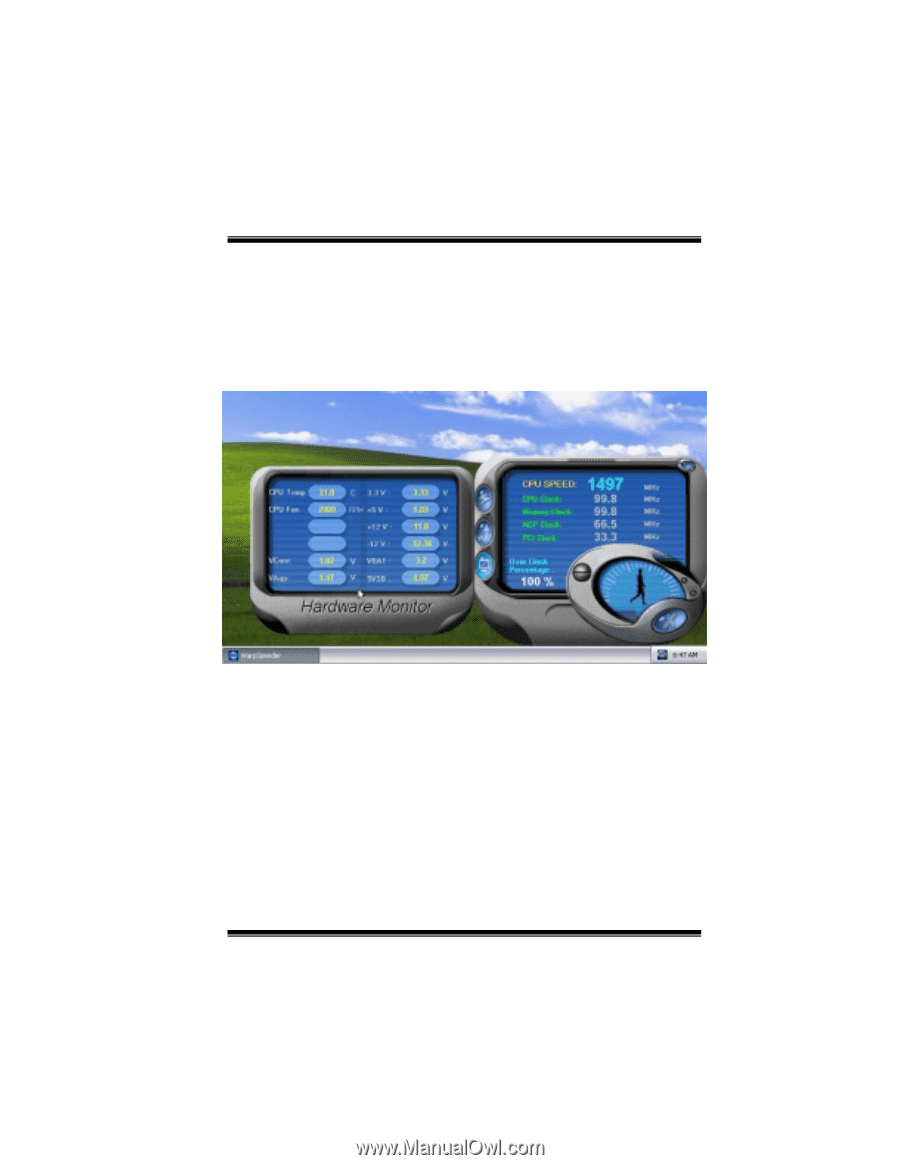
M
Mo
ot
th
he
er
rb
bo
oa
ar
rd
d
D
De
es
sc
cr
ri
ip
pt
ti
io
on
n
65
Click the Hardware Monitor button in Main Panel, the button will be highlighted
and the Hardware Monitor panel will slide out to left as the following figure.
In this panel, you can get the real-time status information of your system. The
information will be refreshed every 1 second.
6.
About Panel
Click the About button in Main Panel, the button will be highlighted and the
About Panel will slide out to up as the following figure.
In this panel, you can get model name and detailed information in hints of all the
chipset that are related to overclocking. You can also get the mainboard’s BIOS
model and the Version number of [ WarpSpeeder™ ] utility.