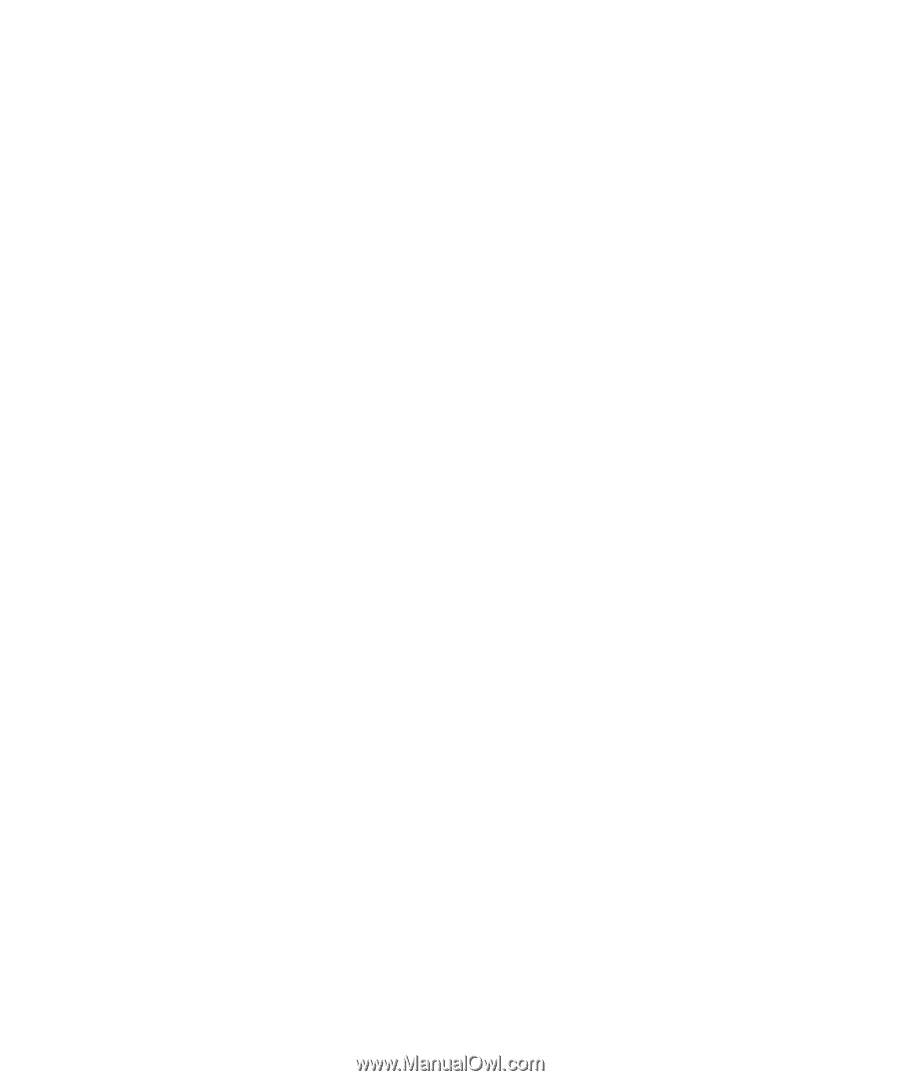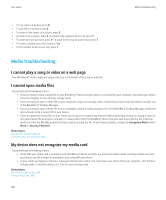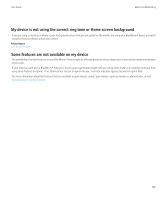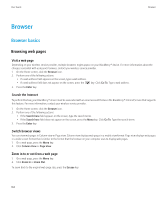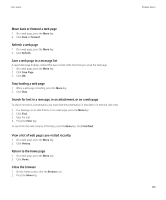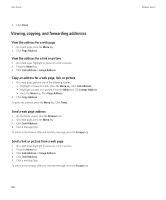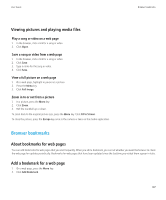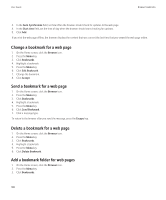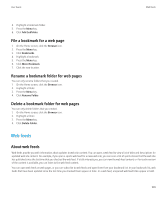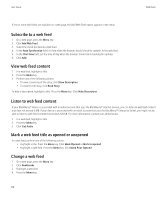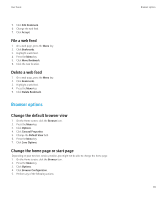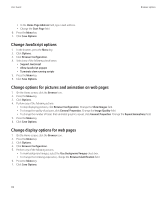Blackberry Pearl 8220 User Guide - Page 109
Browser bookmarks, Viewing pictures and playing media files, About bookmarks for web s - updates
 |
UPC - 890552608423
View all Blackberry Pearl 8220 manuals
Add to My Manuals
Save this manual to your list of manuals |
Page 109 highlights
User Guide Browser bookmarks Viewing pictures and playing media files Play a song or video on a web page 1. In the browser, click a link for a song or video. 2. Click Open. Save a song or video from a web page 1. In the browser, click a link for a song or video. 2. Click Save. 3. Type a name for the song or video. 4. Click Save. View a full picture on a web page 1. On a web page, highlight or pause on a picture. 2. Press the Menu key. 3. Click Full Image. Zoom in to or out from a picture 1. In a picture, press the Menu key. 2. Click Zoom. 3. Roll the trackball up or down. To zoom back to the original picture size, press the Menu key. Click Fit to Screen. To close the picture, press the Escape key once in the camera or twice in the media application. Browser bookmarks About bookmarks for web pages You can add bookmarks for web pages that you visit frequently. When you add a bookmark, you can set whether you want the browser to check the web page for updates periodically. Bookmarks for web pages that have been updated since the last time you visited them appear in italic. Add a bookmark for a web page 1. On a web page, press the Menu key. 2. Click Add Bookmark. 107