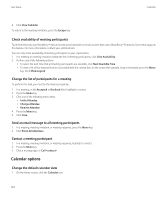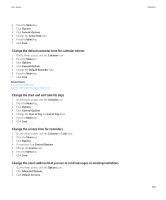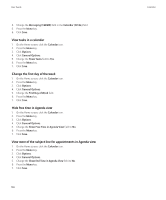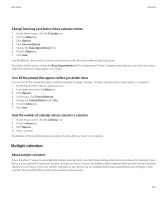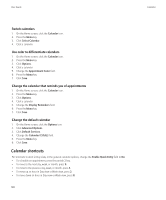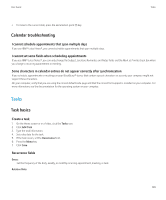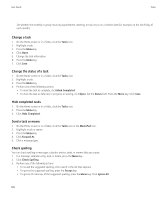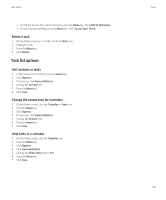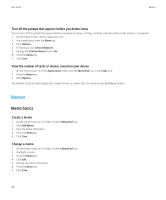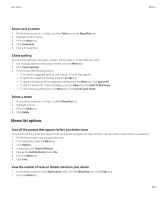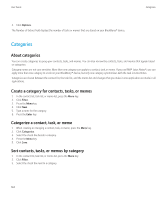Blackberry Pearl 8220 User Guide - Page 141
Tasks, Calendar troubleshooting, Task basics
 |
UPC - 890552608423
View all Blackberry Pearl 8220 manuals
Add to My Manuals
Save this manual to your list of manuals |
Page 141 highlights
User Guide Tasks • To move to the current date, press the exclamation point (!) key. Calendar troubleshooting I cannot schedule appointments that span multiple days If you use IBM® Lotus Notes®, you cannot schedule appointments that span multiple days. I cannot set some fields when scheduling appointments If you use IBM® Lotus Notes®, you can only change the Subject, Location, Reminder, and Notes fields and the Mark as Private check box when you change a recurring appointment or meeting. Some characters in calendar entries do not appear correctly after synchronization If you schedule appointments or meetings on your BlackBerry® device that contain special characters or accents, your computer might not support these characters. On your computer, verify that you are using the correct default code page and that the correct font support is installed on your computer. For more information, see the documentation for the operating system on your computer. Tasks Task basics Create a task 1. On the Home screen or in a folder, click the Tasks icon. 2. Click Add Task. 3. Type the task information. 4. Set a due date for the task. 5. If the task recurs, set the Recurrence field. 6. Press the Menu key. 7. Click Save. Recurrence fields Every: Set the frequency of the daily, weekly, or monthly recurring appointment, meeting, or task. Relative Date: 139