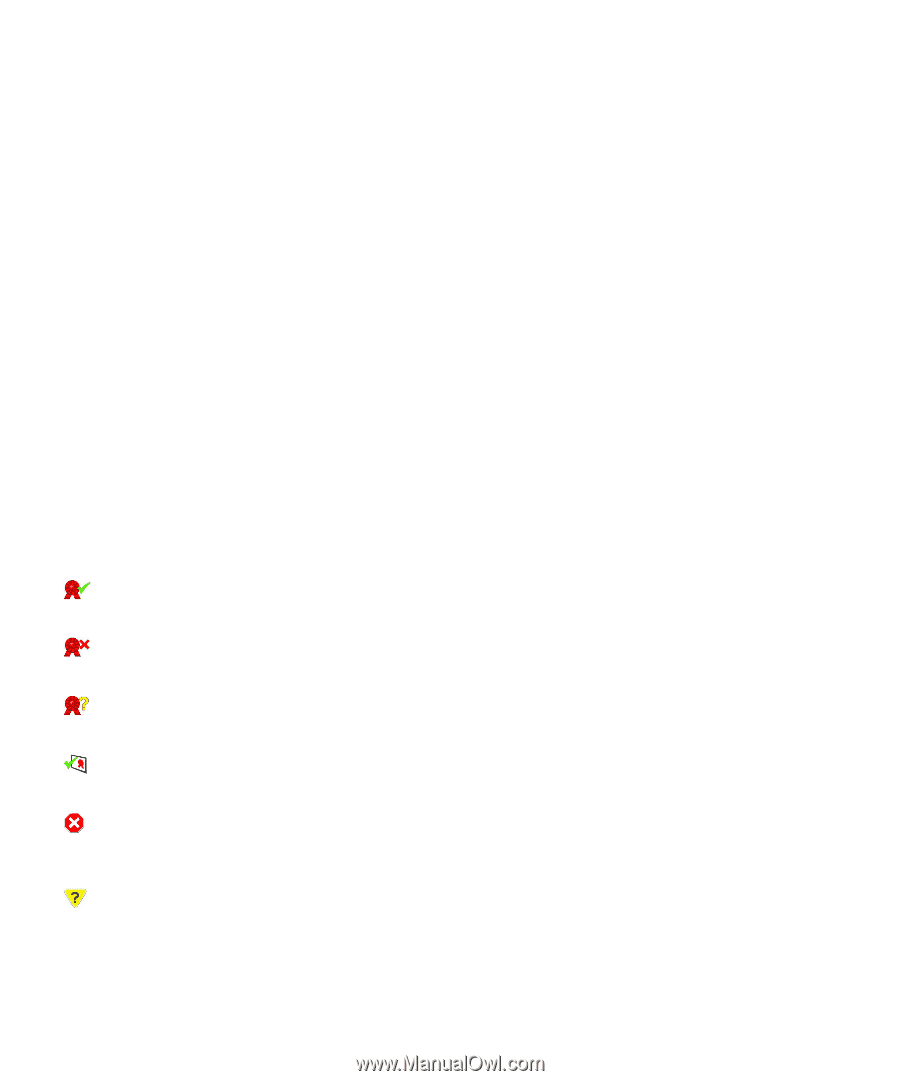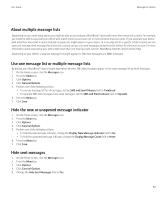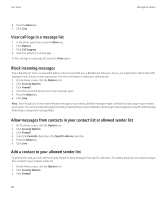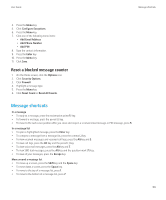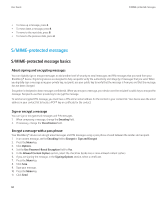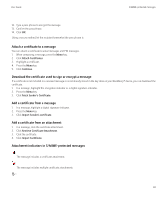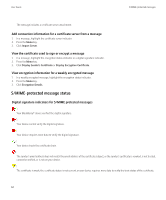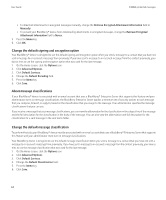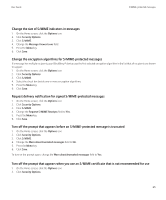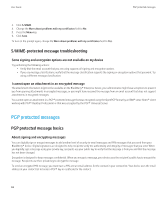Blackberry Pearl 8220 User Guide - Page 64
S/MIME-protected message status, Add connection information for a certificate server from a message
 |
UPC - 890552608423
View all Blackberry Pearl 8220 manuals
Add to My Manuals
Save this manual to your list of manuals |
Page 64 highlights
User Guide S/MIME-protected messages The message includes a certificate server attachment. Add connection information for a certificate server from a message 1. In a message, highlight the certificate server indicator. 2. Press the Menu key. 3. Click Import Server. View the certificate used to sign or encrypt a message 1. In a message, highlight the encryption status indicator or a digital signature indicator. 2. Press the Menu key. 3. Click Display Sender's Certificate or Display Encryption Certificate. View encryption information for a weakly encrypted message 1. In a weakly encrypted message, highlight the encryption status indicator. 2. Press the Menu key. 3. Click Encryption Details. S/MIME-protected message status Digital signature indicators for S/MIME protected messages : Your BlackBerry® device verified the digital signature. : Your device cannot verify the digital signature. : Your device requires more data to verify the digital signature. : Your device trusts the certificate chain. : The sender's email address does not match the email address of the certificate subject, or the sender's certificate is revoked, is not trusted, cannot be verified, or is not on your device. : The certificate is weak, the certificate status is not current, or your device requires more data to verify the trust status of the certificate. 62