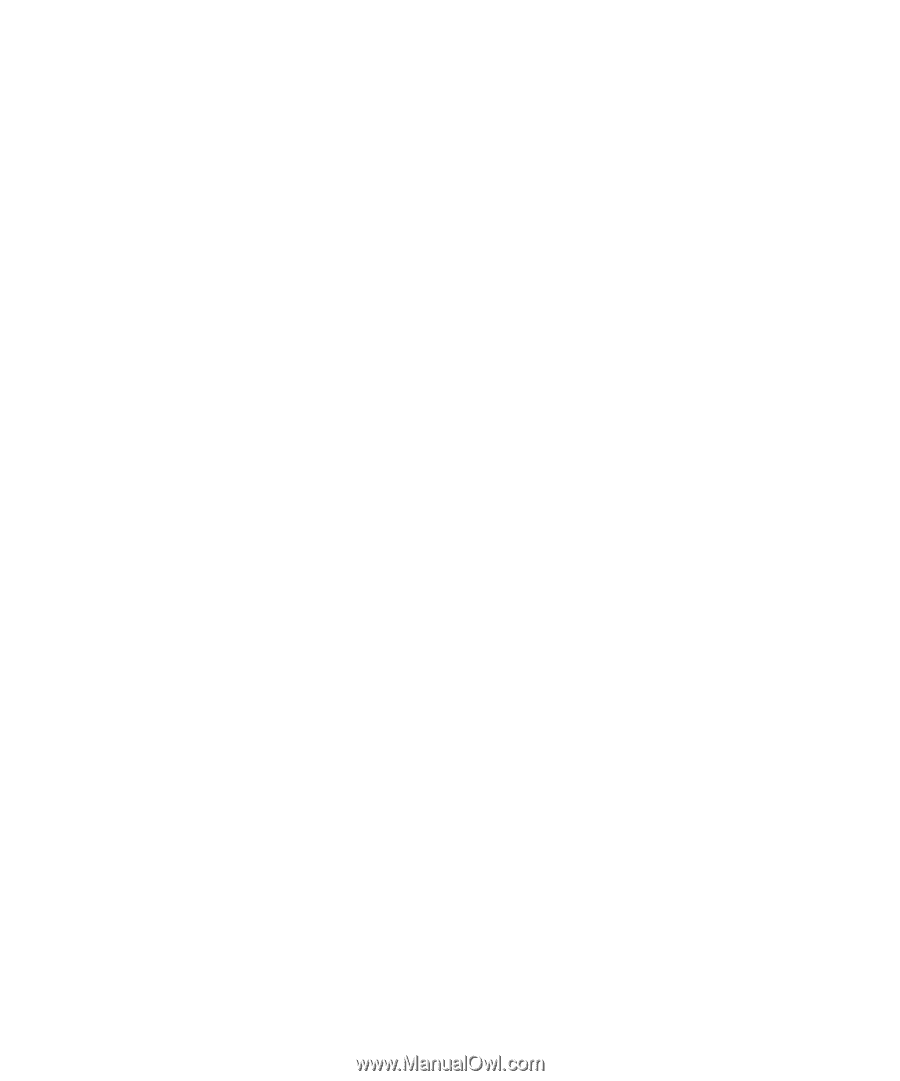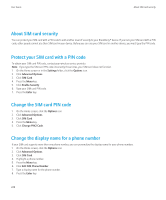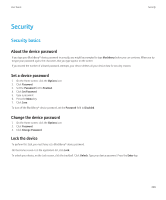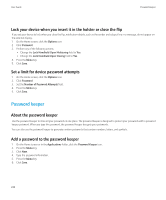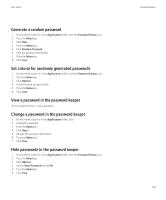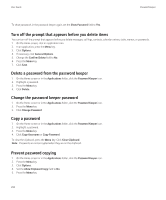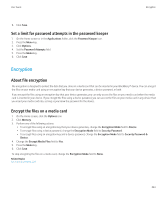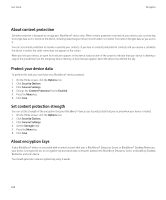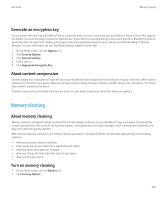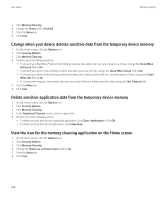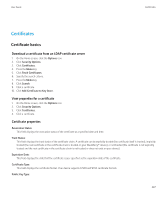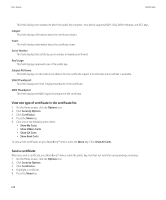Blackberry Pearl 8220 User Guide - Page 235
Encryption, Set a limit for password attempts in the password keeper, About file encryption
 |
UPC - 890552608423
View all Blackberry Pearl 8220 manuals
Add to My Manuals
Save this manual to your list of manuals |
Page 235 highlights
User Guide Encryption 6. Click Save. Set a limit for password attempts in the password keeper 1. On the Home screen or in the Applications folder, click the Password Keeper icon. 2. Press the Menu key. 3. Click Options. 4. Set the Password Attempts field. 5. Press the Menu key. 6. Click Save. Encryption About file encryption File encryption is designed to protect the data that you store on a media card that can be inserted in your BlackBerry® device. You can encrypt the files on your media card using an encryption key that your device generates, a device password, or both. If you encrypt the files using an encryption key that your device generates, you can only access the files on your media card when the media card is inserted in your device. If you encrypt the files using a device password, you can access the files on your media card in any device that you insert your media card into, as long as you know the password for the device. Encrypt the files on a media card 1. On the Home screen, click the Options icon. 2. Click Memory. 3. Perform one of the following actions: • To encrypt files using an encryption key that your device generates, change the Encryption Mode field to Device. • To encrypt files using a device password, change the Encryption Mode field to Security Password. • To encrypt files using an encryption key and a device password, change the Encryption Mode field to Security Password & Device. 4. Change the Encrypt Media Files field to Yes. 5. Press the Menu key. 6. Click Save. To stop encrypting the files on a media card, change the Encryption Mode field to None. Related topics Set a device password, 229 233