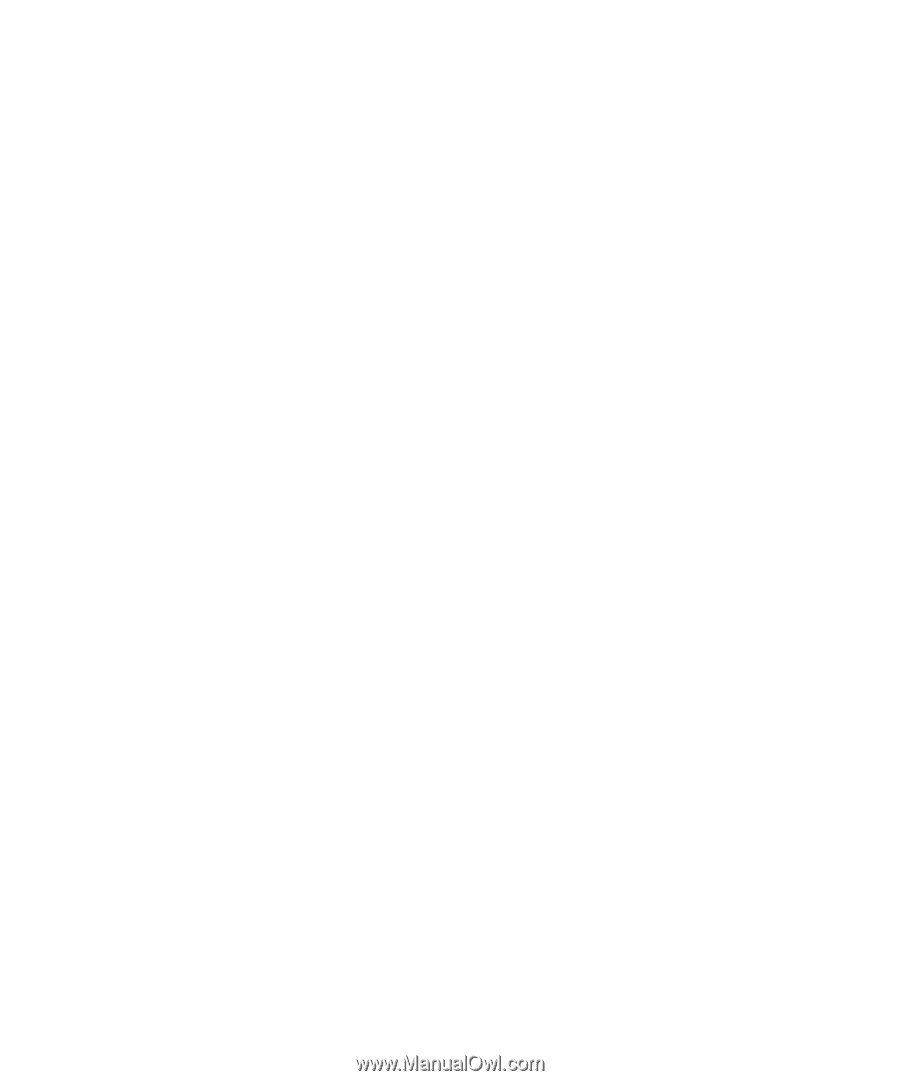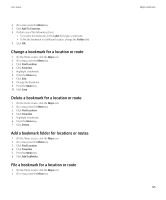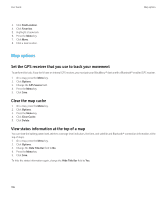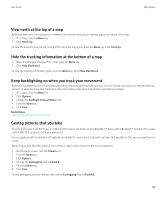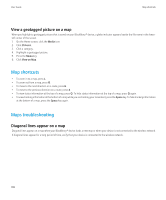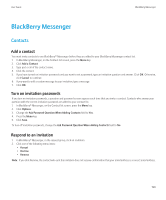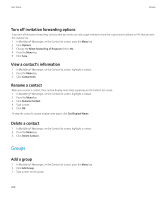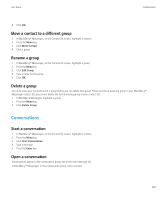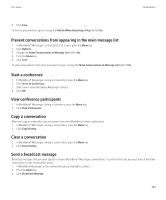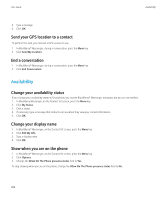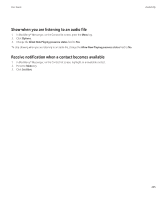Blackberry Pearl 8220 User Guide - Page 202
Groups, Turn off invitation forwarding options, View a contact's information, Rename a contact
 |
UPC - 890552608423
View all Blackberry Pearl 8220 manuals
Add to My Manuals
Save this manual to your list of manuals |
Page 202 highlights
User Guide Groups Turn off invitation forwarding options If you turn off invitation forwarding, contacts that you invite can only accept invitations from the original email address or PIN that you sent the invitation to. 1. In BlackBerry® Messenger, on the Contact list screen, press the Menu key. 2. Click Options. 3. Change the Allow Forwarding of Requests field to No. 4. Press the Menu key. 5. Click Save. View a contact's information 1. In BlackBerry® Messenger, on the Contact list screen, highlight a contact. 2. Press the Menu key. 3. Click Contact Info. Rename a contact When you rename a contact, their custom display name stops appearing on the Contact list screen. 1. In BlackBerry® Messenger, on the Contact list screen, highlight a contact. 2. Press the Menu key. 3. Click Rename Contact. 4. Type a name. 5. Click OK. To view the contact's custom display name again, click Set Original Name. Delete a contact 1. In BlackBerry® Messenger, on the Contact list screen, highlight a contact. 2. Press the Menu key. 3. Click Delete Contact. Groups Add a group 1. In BlackBerry® Messenger, on the Contact list screen, press the Menu key. 2. Click Add Group. 3. Type a name for the group. 200