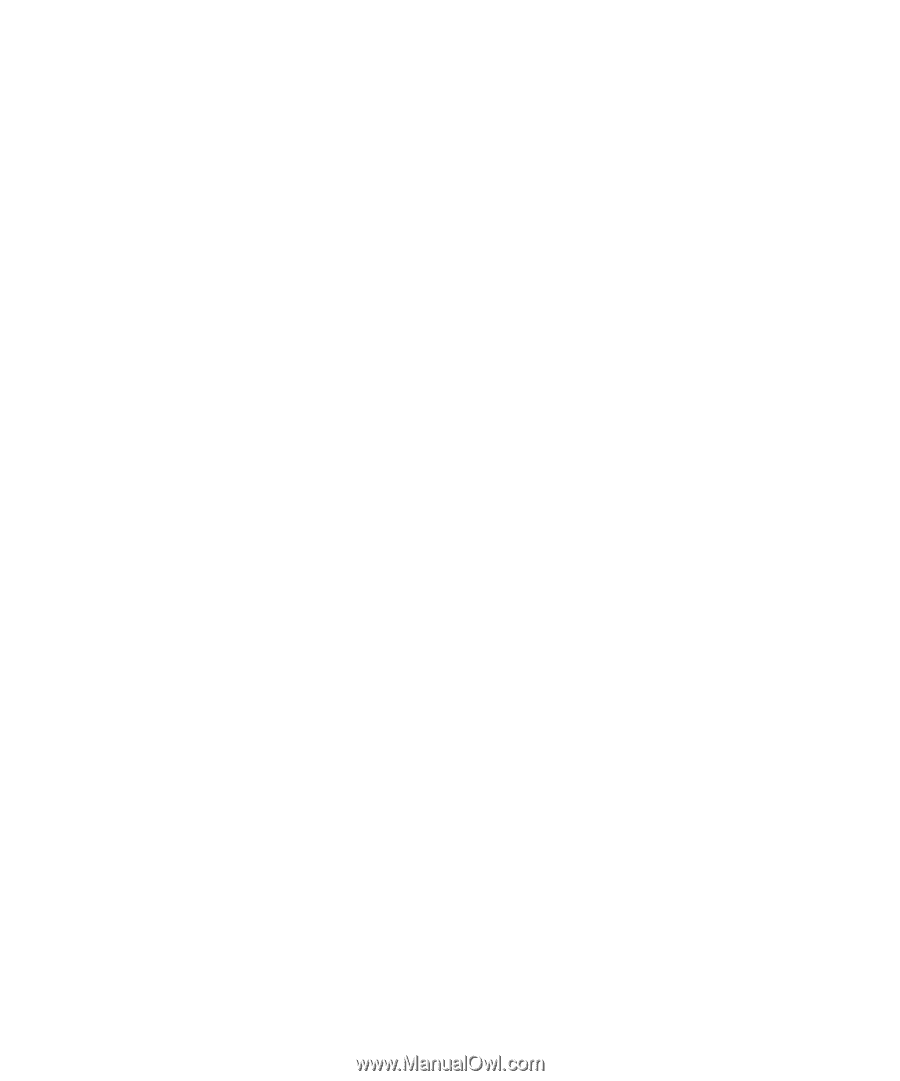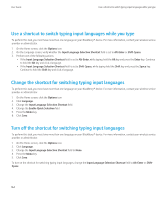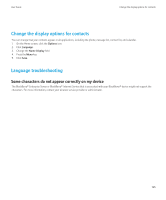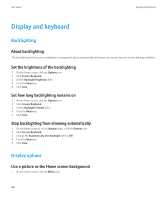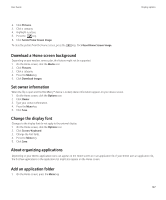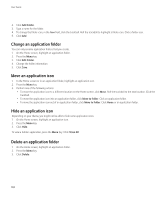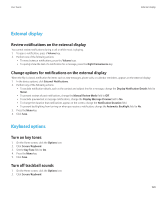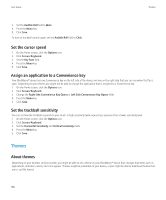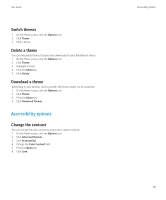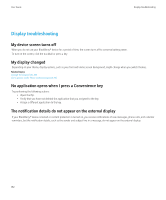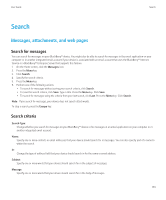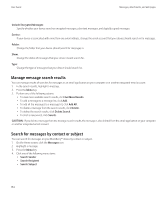Blackberry Pearl 8220 User Guide - Page 171
External display, Keyboard options, Review notifications on the external display, Turn on key tones - reviews
 |
UPC - 890552608423
View all Blackberry Pearl 8220 manuals
Add to My Manuals
Save this manual to your list of manuals |
Page 171 highlights
User Guide External display External display Review notifications on the external display You cannot review notifications during a call or while music is playing. 1. To open a notification, press a Volume key. 2. Perform one of the following actions: • To move between notifications, press the Volume keys. • To quickly show the text of a notification for a message, press the Right Convenience key. Change options for notifications on the external display When the flip is closed, notification for items such as new messages, phone calls, or calendar reminders, appears on the external display. 1. In the device options, click External Notifications. 2. Perform any of the following actions: • To exclude notification details, such as the contact and subject line for a message, change the Display Notification Details field to Never. • To prevent reviews of past notifications, change the Manual Review Mode field to Off. • To exclude preview text in message notifications, change the Display Message Preview field to No. • To change the duration that notifications appear on the screen, change the Notification Duration field. • To prevent backlighting from turning on when you receive a notification, change the Automatic Backlight field to No. 3. Press the Menu key. 4. Click Save. Keyboard options Turn on key tones 1. On the Home screen, click the Options icon. 2. Click Screen/Keyboard. 3. Set the Key Tone field to On. 4. Press the Menu key. 5. Click Save. Turn off trackball sounds 1. On the Home screen, click the Options icon. 2. Click Screen/Keyboard. 169