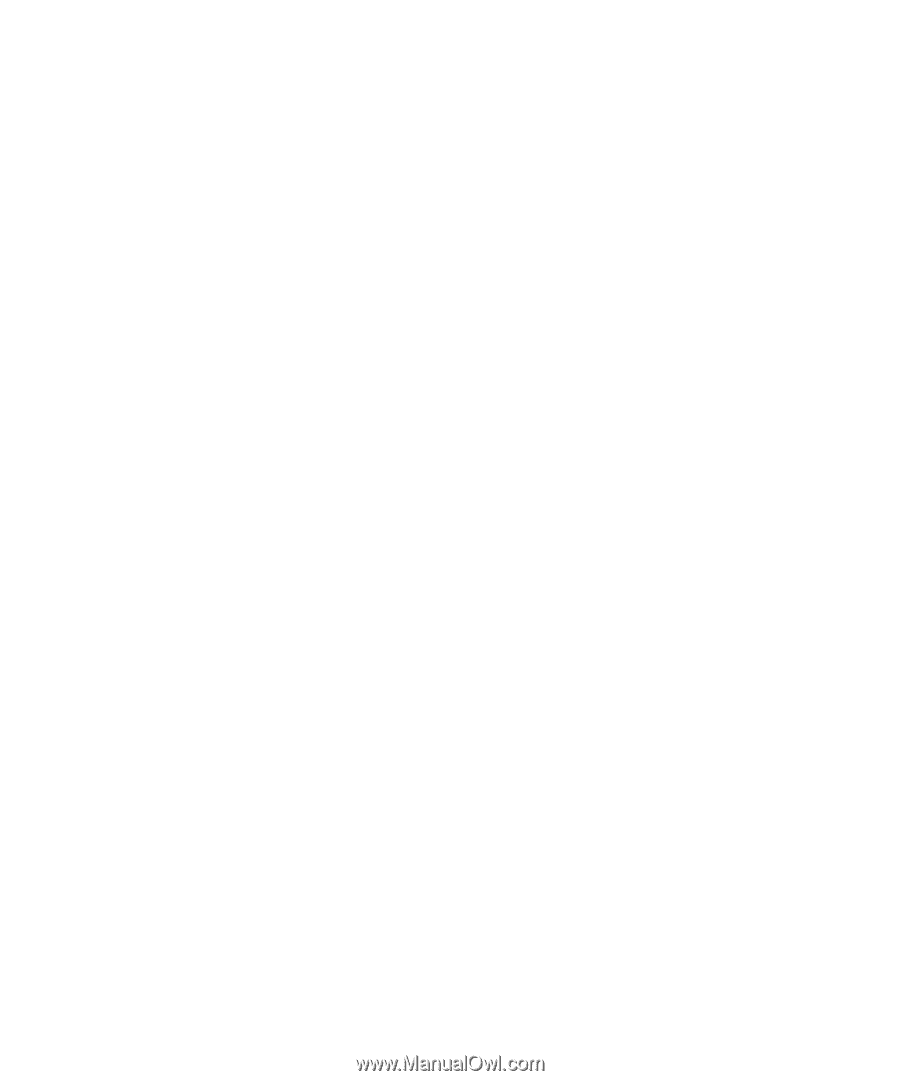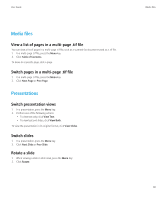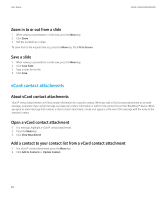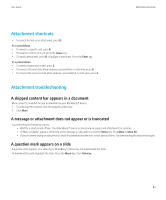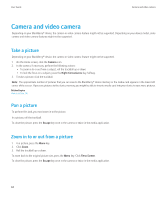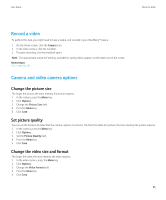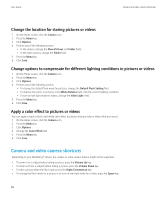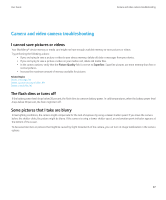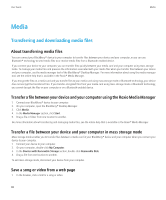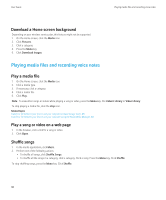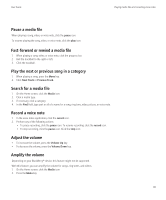Blackberry Pearl 8220 User Guide - Page 88
Camera and video camera shortcuts, Apply a color effect to pictures or videos - black
 |
UPC - 890552608423
View all Blackberry Pearl 8220 manuals
Add to My Manuals
Save this manual to your list of manuals |
Page 88 highlights
User Guide Camera and video camera shortcuts Change the location for storing pictures or videos 1. On the Home screen, click the Camera icon. 2. Press the Menu key. 3. Click Options. 4. Perform any of the following actions: • In the camera, change the Store Pictures and Folder fields. • In the video camera, change the Folder field. 5. Press the Menu key. 6. Click Save. Change options to compensate for different lighting conditions in pictures or videos 1. On the Home screen, click the Camera icon. 2. Press the Menu key. 3. Click Options. 4. Perform any of the following actions: • To change the default flash mode for pictures, change the Default Flash Setting field. • To improve the colors in pictures, in the White Balance field, click the current lighting condition. • To turn on low-light mode for videos, change the Video Light field. 5. Press the Menu key. 6. Click Save. Apply a color effect to pictures or videos You can apply a sepia or black-and-white color effect to pictures that you take or videos that you record. 1. On the Home screen, click the Camera icon. 2. Press the Menu key. 3. Click Options. 4. Change the Color Effect field. 5. Press the Menu key. 6. Click Save. Camera and video camera shortcuts Depending on your BlackBerry® device, the camera or video camera feature might not be supported. • To zoom in to a subject before taking a picture, press the Volume Up key. • To zoom out from a subject before taking a picture, press the Volume Down key. • To take a picture when the flip is open, press the Right Convenience key. • To change the flash mode for a picture or to turn on low-light mode for a video, press the Space key. 86