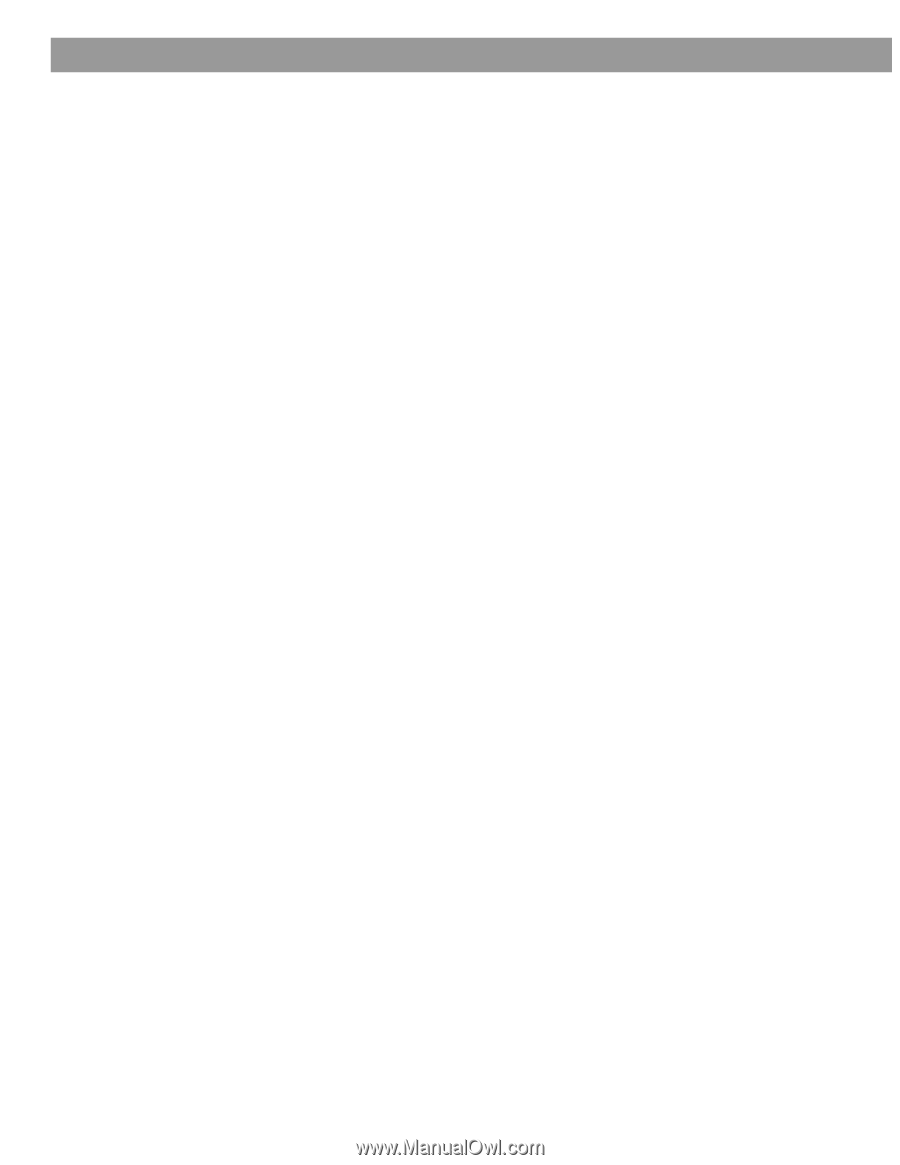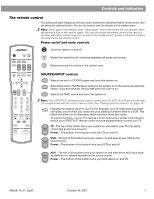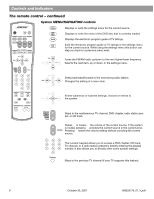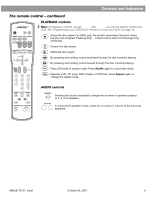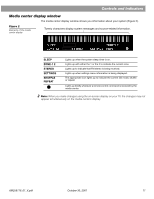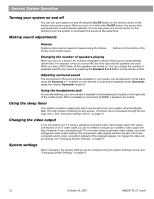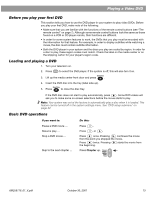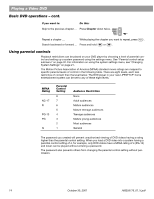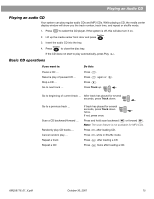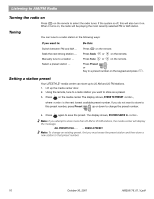Bose Lifestyle 28 Owner's guide - Page 14
General System Operation, Turning your system on and off, Making sound adjustments, Volume - outputs
 |
View all Bose Lifestyle 28 manuals
Add to My Manuals
Save this manual to your list of manuals |
Page 14 highlights
General System Operation Turning your system on and off You can turn your system on and off using the On/Off button on the remote control or the media center button panel. When you turn it on with either On/Off button, the source that was played last is automatically selected. You can also press any source button on the remote to turn the system on and select the source at the same time. Making sound adjustments Volume System volume can be raised or lowered using the Volume v w buttons on the remote or the media center button panel. Changing the number of speakers playing When you turn on a source, the number of speakers used for that source is automatically determined. For example, when you select FM, the front right and left speakers are used. When you play a DVD video, all five speakers are turned on. You can change the number of speakers used for any source by pressing the Speakers 2-3-5 button on the remote control. Adjusting surround sound The sound level of the surround (rear) speakers in your system can be adjusted in small steps using the Surround + / - buttons on your remote. In surround (5-speaker) mode, Surround+ raises the volume; Surround- lowers it. Using the headphones jack For private listening, you can connect a headset to the headset jack located on the right side of the media center. When a headset is connected, all ZONE 1 speakers are muted. Using the sleep timer Your system includes a sleep timer which can be set to turn your system off automatically after 10 to 90 minutes of listening to any source. This timer can be accessed through the settings menu. See "Using the settings menus" on page 21. Changing the video output If you connected your TV using a standard composite video cable (single cable with yellow connectors) or an S-video cable, you do not need to change your systems video output setting. However, if you connected your TV or monitor using component video cables, you must change the video output setting. The component video signals will then be sent out on the composite and S-video connectors instead of the standard signals. To change the video output setting, see "Changing System Settings" on page 21. System settings When necessary, the system settings can be changed using the system settings menus. See "Changing System Settings" on page 21. 12 October 30, 2001 AM259776_01_V.pdf