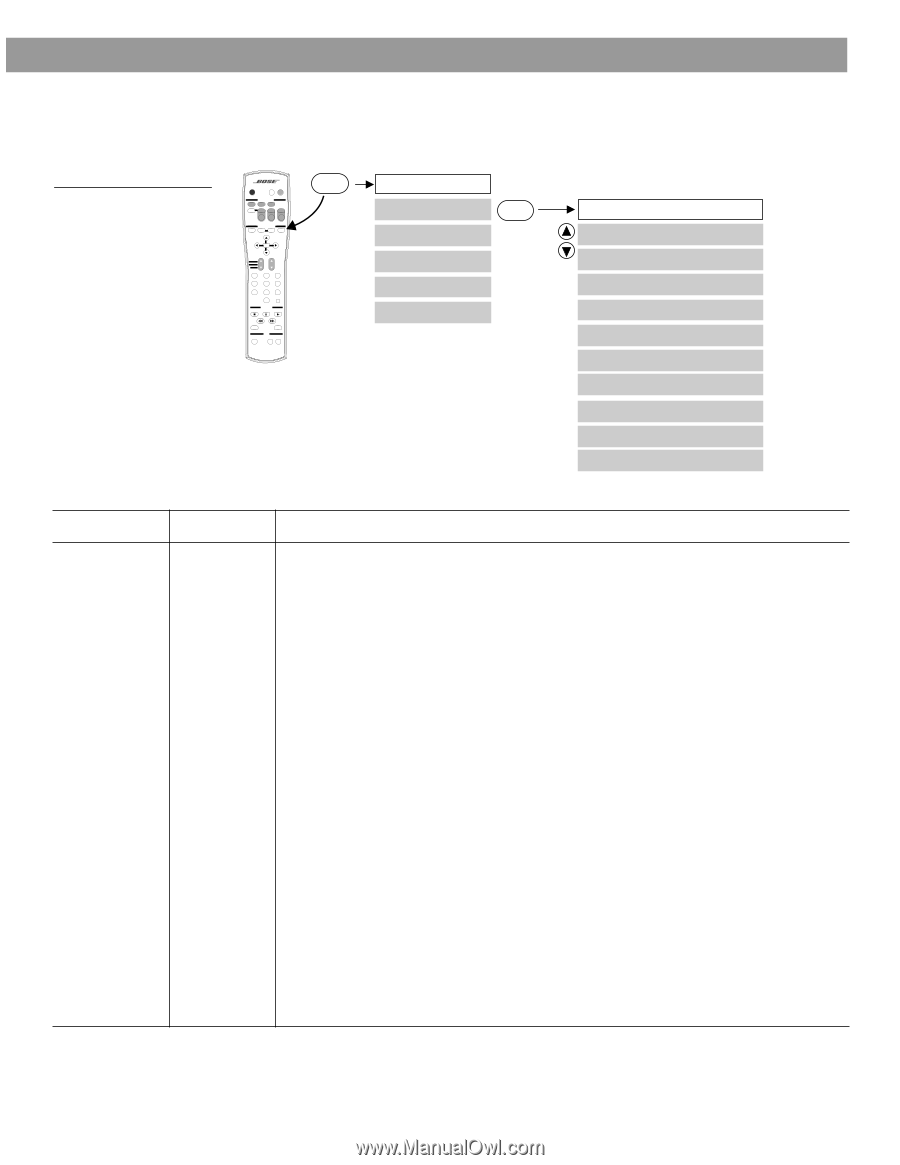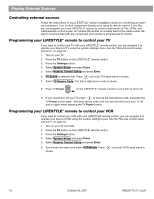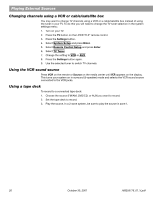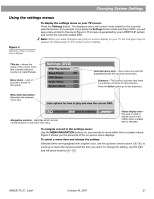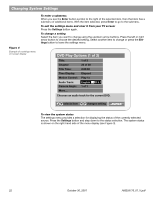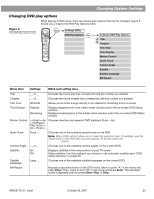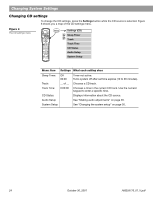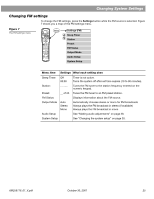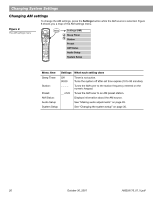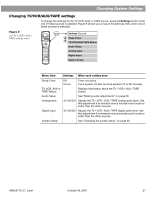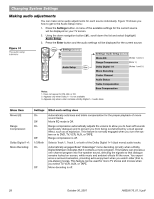Bose Lifestyle 28 Owner's guide - Page 25
Changing DVD play options - surround sound system
 |
View all Bose Lifestyle 28 manuals
Add to My Manuals
Save this manual to your list of manuals |
Page 25 highlights
Changing System Settings Changing DVD play options While playing a DVD movie, there are several play options that can be changed. Figure 5 shows you a map to the DVD Play Options menu. Figure 5 The DVD Play options menu On Off Mute All Mute CD/DVD SOURCE / INPUT FM/AM Tape TV Input TV VCR AUX Power Power Power MENU / NAVIGATION DVD Menu Guide Exit Settings Tune Seek Enter Channel Chapter Preset Track Volume 1 2 3 4 5 6 7 8 9 Previous 0 PLAYBACK Stop Pause Play Shuffle Repeat Speakers 2-3-5 AUDIO Surround -+ Settings Settings (DVD) DVD Play Options Enter Settings: DVD Play Options Title Chapter Title Time Time Display Motion Control Audio Track Camera Angle Subtitle Subtitle Language AB Repeat Menu Item Settings What each setting does Title: __ of __ Chooses the movie title that corresponds with the number you entered. Chapter: __ of __ Chooses the movie chapter that corresponds with the number you entered. Title Time: 00:00:00 Allows you to enter and go directly to an elapsed or remaining time in a movie. Time Display: Elapsed Remaining Displays elapsed time in the media center window and in the on-screen DVD Status window. Displays remaining time in the media center window and in the on-screen DVD Status window. Motion Control: Audio Track: Track __ Chooses one of the available sound tracks on the DVD. Note: Many DVDs will not allow you to make this selection here. If available, use the setup menu on the DVD disc you are playing. To do this, press the DVD Menu button. Camera Angle __ of __ Chooses one of the available camera angles on the current DVD. Subtitle: On Off Displays subtitles in the lower portion of your TV screen. Hides subtitles. Use this setting if you choose to use automatic subtitles (see "DVD setup submenu" on page 32). Subtitle Language: Lang __ Chooses one of the available subtitle languages on the current DVD. AB Repeat Repeats a specified section of the DVD movie. Move to point "A" in the movie and press Enter. Then, move to point "B" in the movie and press Enter. The specified scene is repeated until you press Enter, Play, or Stop. AM259776_01_V.pdf October 30, 2001 23