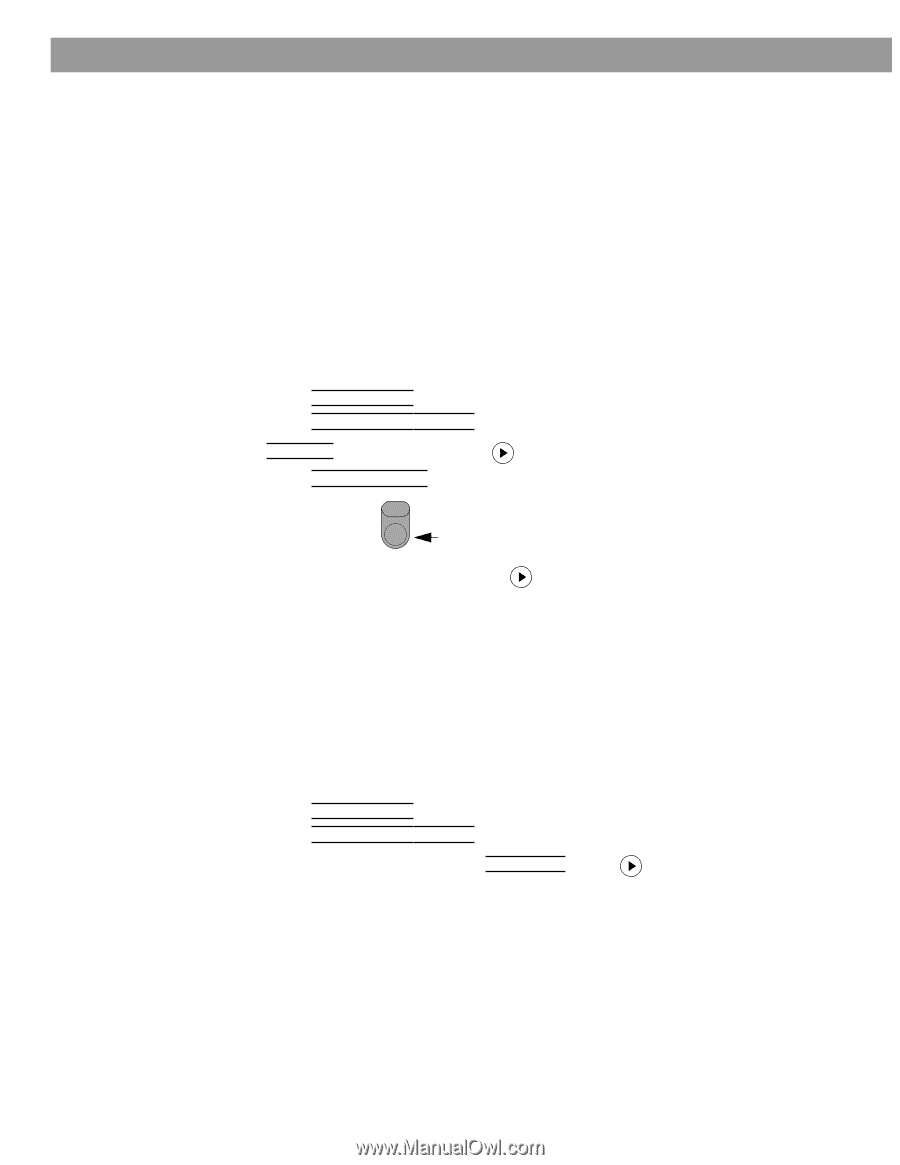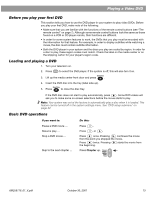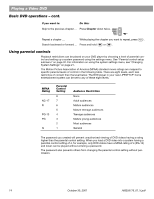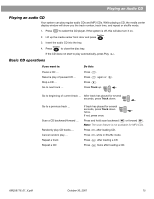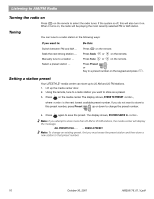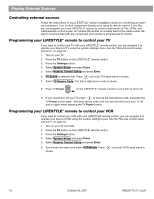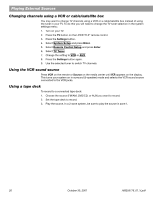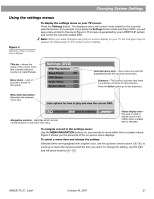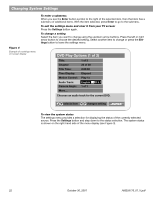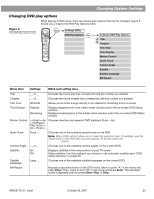Bose Lifestyle 28 Owner's guide - Page 20
Playing External Sources, Programming your LIFESTYLE® remote to control your TV - ir control
 |
View all Bose Lifestyle 28 manuals
Add to My Manuals
Save this manual to your list of manuals |
Page 20 highlights
Playing External Sources Controlling external sources Follow the instructions in your LIFESTYLE® system Installation Guide for connecting an external component. Turn on your component directly or by using its remote control. If you like, you can program your new LIFESTYLE® remote to control most brands of TVs, VCRs, and cable/satellite control boxes. An infrared (IR) emitter is included behind the media center display to communicate with any component your remote is programmed to control. Programming your LIFESTYLE® remote to control your TV If you want to control your TV with your LIFESTYLE® remote control, you can program it to operate your brand of TV using the system settings menu. See the "Remote control setup submenu" on page 33. 1. Turn on your TV. 2. Press the TV button on the LIFESTYLE® remote control. 3. Press the Settings button. 4. Select System Setup and press Enter. 5. Select Remote Control Setup and press Enter. 6. TV Brand is selected first. Press until your TV brand name is shown. 7. Select TV Device Code. The first 4-digit device code is shown. TV 8. Press TV Power Power on the LIFESTYLE® remote control to see if the TV turns off. 9. If you cannot turn off your TV, press to choose the next device code, and press the TV Power button again. Test each device code until you find one that turns your TV off and on again when pressing the TV Power button. Programming your LIFESTYLE® remote to control your VCR If you want to control your VCR with your LIFESTYLE® remote control, you can program it to operate your brand of VCR using the system settings menu. See the "Remote control setup submenu" on page 33. 1. Turn on your TV and VCR. 2. Press the TV button on the LIFESTYLE® remote control. 3. Press the Settings button. 4. Select System Setup and press Enter. 5. Select Remote Control Setup and press Enter. 6. Scroll down the menu and select VCR Brand. Press shown. until your VCR brand name is 18 October 30, 2001 AM259776_01_V.pdf