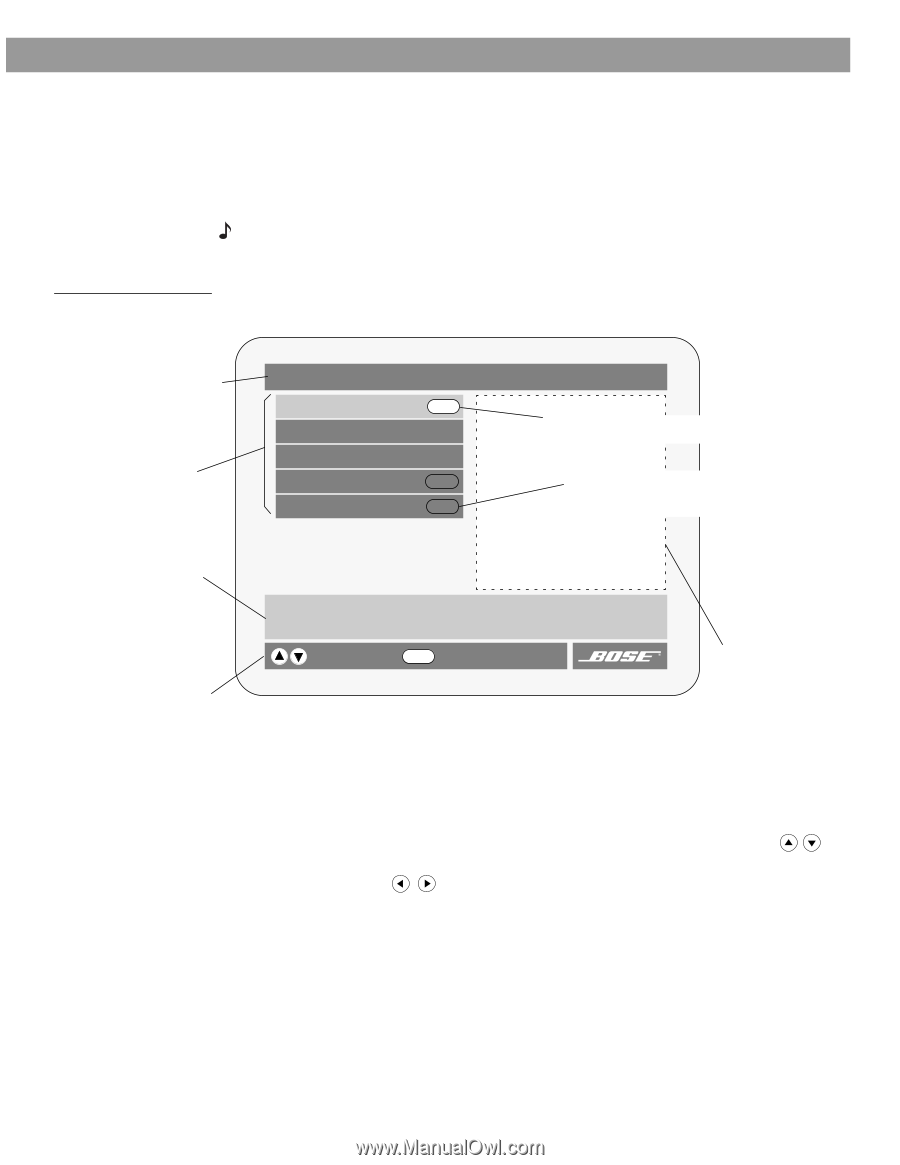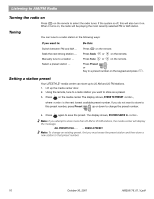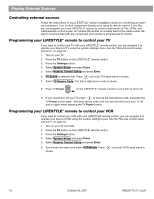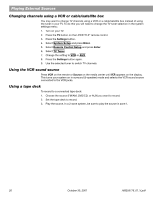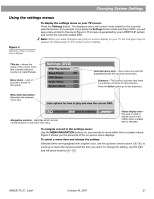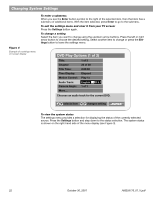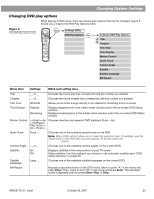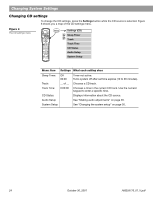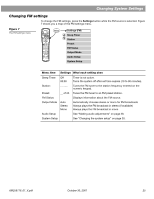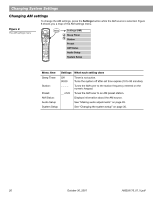Bose Lifestyle 28 Owner's guide - Page 23
Changing System Settings, Using the settings menus - won t play dvd
 |
View all Bose Lifestyle 28 manuals
Add to My Manuals
Save this manual to your list of manuals |
Page 23 highlights
Changing System Settings Using the settings menus To display the settings menu on your TV screen: Press the Settings button. The displayed menu will contain items related to the currently selected source. For example, if you press the Settings button while watching a DVD, you will see a menu similar to the one in Figure 3. This menu is generated by your LIFESTYLE® system and not by the currently loaded DVD. Note: When you make changes using the on-screen display on your TV, the changes may not appear simultaneously on the media center's display. Figure 3 Elements of the on-screen menu displays Title bar - shows the name of the current menu (the currently selected source is in parentheses). Menu items - a list of choices is shown in this space. Settings (DVD) DVD Play Options Sleep Timer: DVD Status: Audio Setup System Setup Enter Off Enter Enter Selected menu item - menu items are selected (highlighted) with the up/down arrow keys. Submenu - This symbol indicates that there is a submenu of items for this selection. Press the Enter button go to this submenu. Menu item description - Describes the selected menu item. Lists options for how to play and view the current DVD. selects item Enter goes to submenu Navigation controls - Identifies which remote control buttons to use within this menu. Status display area - this area is used to display status information when a status item is selected. To navigate around in the settings menu: Use the MENU/NAVIGATION buttons on your remote to move within the on-screen menus. Figure 3 shows you the elements of the on-screen menu displays. To select a menu item and change the setting: Selected items are highlighted with a lighter color. Use the up/down arrow buttons ( ) to scroll up or down the list and select the item you want. To change the setting, use the right and left arrow buttons ( ). AM259776_01_V.pdf October 30, 2001 21