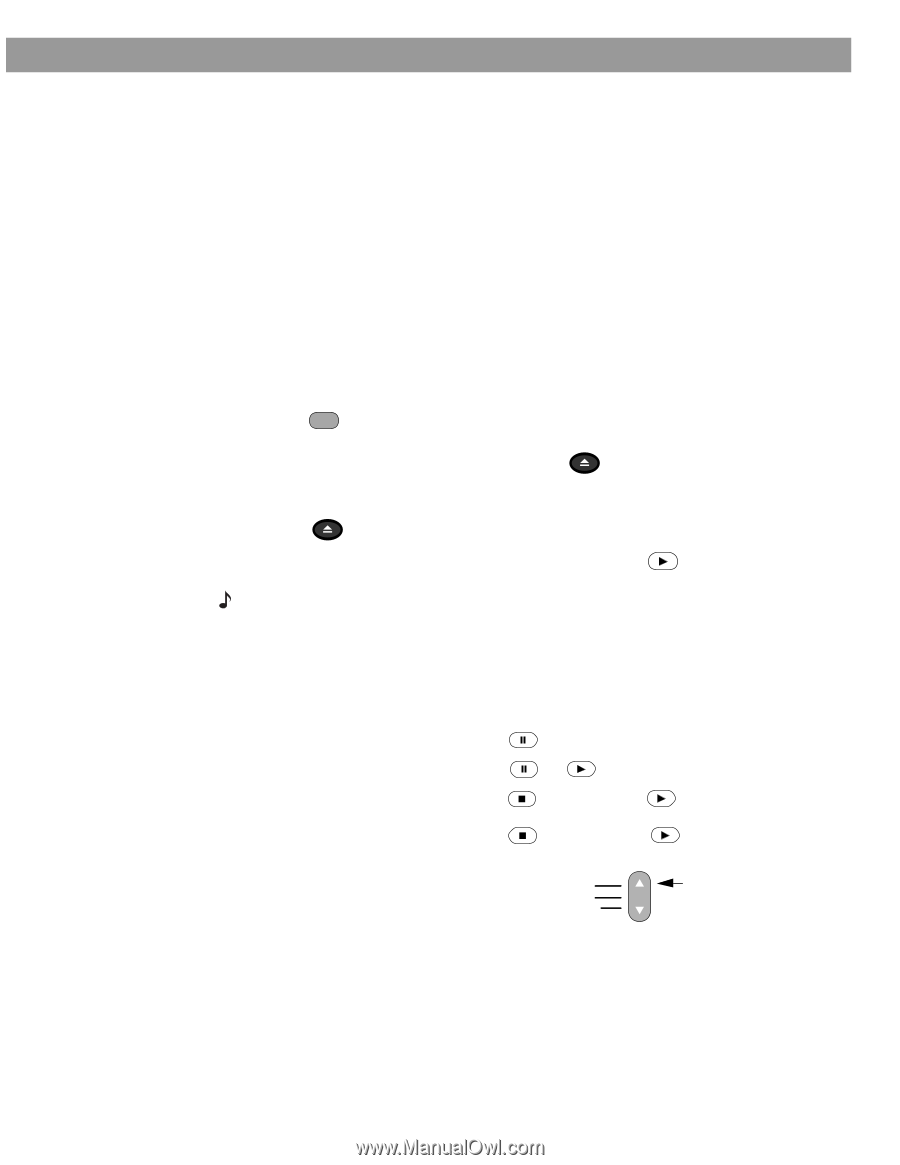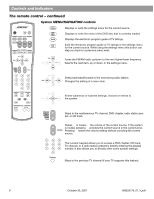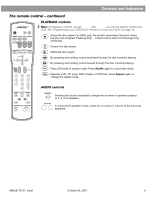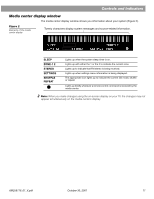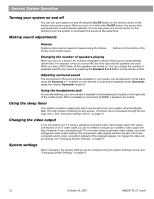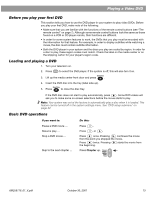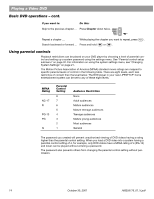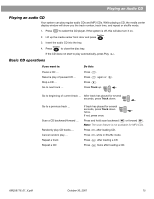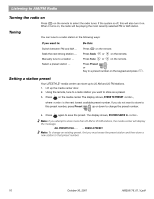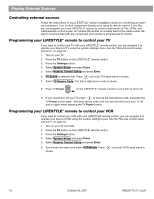Bose Lifestyle 28 Owner's guide - Page 15
Playing a Video DVD, Before you play your first DVD, Loading and playing a DVD, Basic DVD operations - setup
 |
View all Bose Lifestyle 28 manuals
Add to My Manuals
Save this manual to your list of manuals |
Page 15 highlights
Playing a Video DVD Before you play your first DVD This section tells you how to use the DVD player in your system to play video DVDs. Before you play your first DVD, make note of the following: • Make sure that you are familiar with the functions of the remote control buttons (see "The remote control" on page 7). Although some remote control buttons look the same as those found on a VCR or CD player remote, their functions are different. • In order for some system features to work, the DVDs that you play must be encoded with the information for that feature. For example, in order to display subtitles while watching a movie, the disc must contain subtitle information. • Both the DVD player in your system and the discs you play are coded by region. In order for a disc to play, these region codes must match. Check the label on the media center or on the shipping carton for your player's region code. Loading and playing a DVD 1. Turn your television on. 2. Press CD/DVD to select the DVD player. If the system is off, this will also turn it on. Open/Close 3. Lift up the media center front door and press . 4. Insert the DVD disc into the tray (label side up). Open/Close 5. Press to close the disc tray. If the DVD disc does not start to play automatically, press . Some DVD videos will ask you to make some on-screen selections before the movie starts to play. Note: Your system was set at the factory to automatically play a disc when it is loaded. This feature can be turned off in the system settings menu. See "DVD setup submenu" on page 32. Basic DVD operations If you want to: Pause a DVD movie ... Resume play ... Stop a DVD movie ... Skip to the next chapter ... Do this: Press . Press or . Press once. Pressing continues the movie from the point you stopped the movie. Press twice. Pressing the beginning. starts the movie from Press Chapter up. Channel Chapter Preset Track AM259776_01_V.pdf October 30, 2001 13