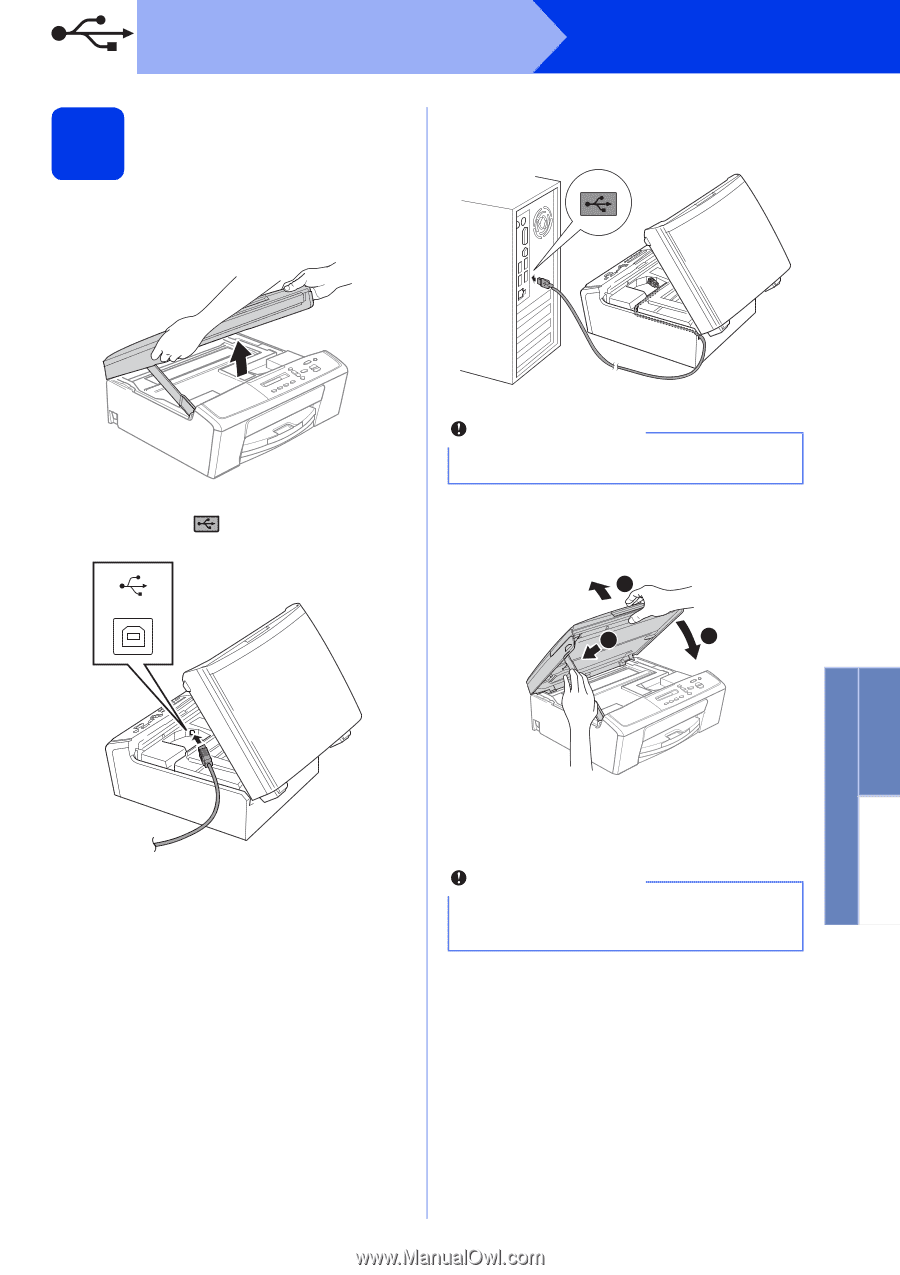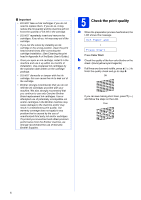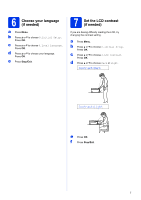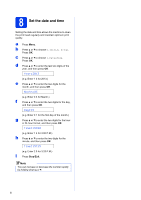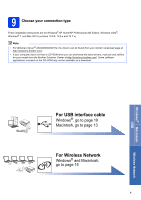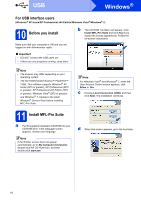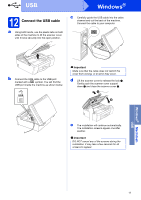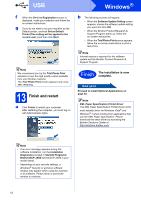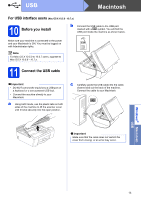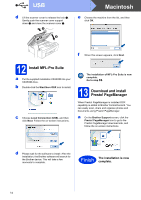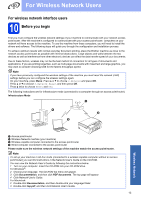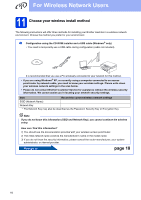Brother International DCP-J140W Quick Setup Guide - English - Page 11
Connect the USB cable - usb port
 |
View all Brother International DCP-J140W manuals
Add to My Manuals
Save this manual to your list of manuals |
Page 11 highlights
USB Windows® 12 Connect the USB cable a Using both hands, use the plastic tabs on both sides of the machine to lift the scanner cover until it locks securely into the open position. c Carefully guide the USB cable into the cable channel and out the back of the machine. Connect the cable to your computer. b Connect the USB cable to the USB port marked with a symbol. You will find the USB port inside the machine as shown below. USB Important Make sure that the cable does not restrict the cover from closing, or an error may occur. d Lift the scanner cover to release the lock a. Gently push the scanner cover support down b and close the scanner cover c. 1 2 3 e The installation will continue automatically. The installation screens appear one after another. Important DO NOT cancel any of the screens during the installation. It may take a few seconds for all screens to appear. Windows® Macintosh USB 11