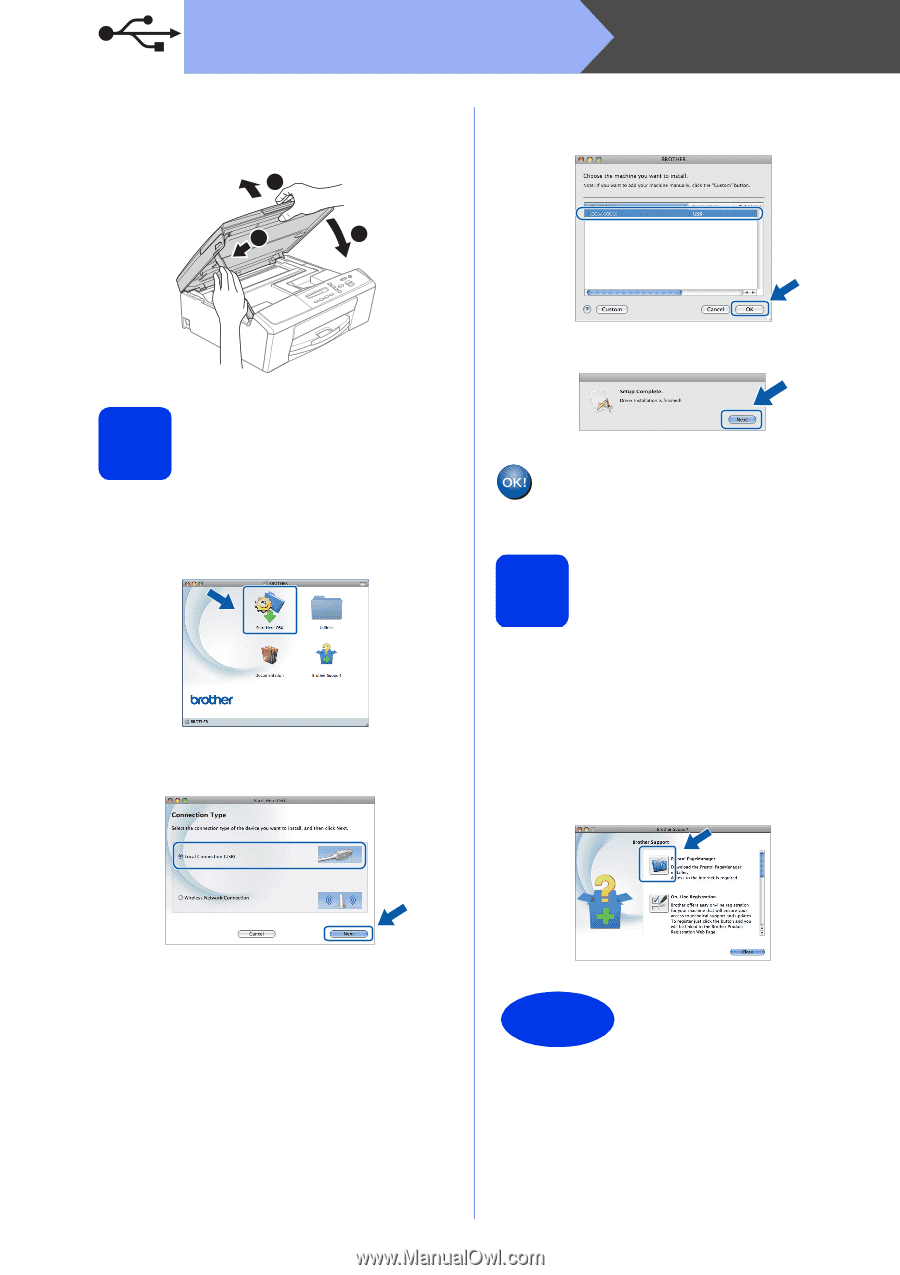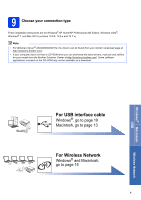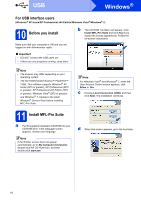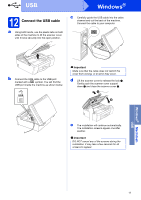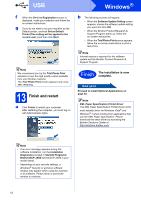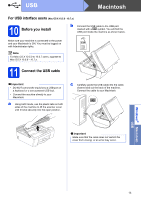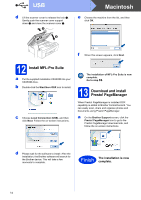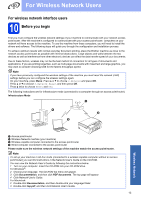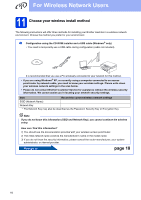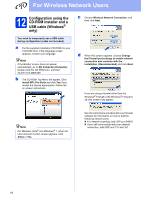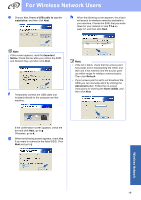Brother International DCP-J140W Quick Setup Guide - English - Page 14
Macintosh
 |
View all Brother International DCP-J140W manuals
Add to My Manuals
Save this manual to your list of manuals |
Page 14 highlights
USB d Lift the scanner cover to release the lock a. Gently push the scanner cover support down b and close the scanner cover c. 1 2 3 Macintosh e Choose the machine from the list, and then click OK. f When this screen appears, click Next. 12 Install MFL-Pro Suite a Put the supplied installation CD-ROM into your CD-ROM drive. b Double-click the Start Here OSX icon to install. c Choose Local Connection (USB), and then click Next. Follow the on-screen instructions. The installation of MFL-Pro Suite is now complete. Go to step 13. 13 Download and install Presto! PageManager When Presto! PageManager is installed OCR capability is added to Brother ControlCenter2. You can easily scan, share and organize photos and documents using Presto! PageManager. a On the Brother Support screen, click the Presto! PageManager icon to go to the Presto! PageManager download site, and follow the on-screen instructions. d Please wait for the software to install. After the installation, the Brother software will search for the Brother device. This will take a few moments to complete. Finish The installation is now complete. 14