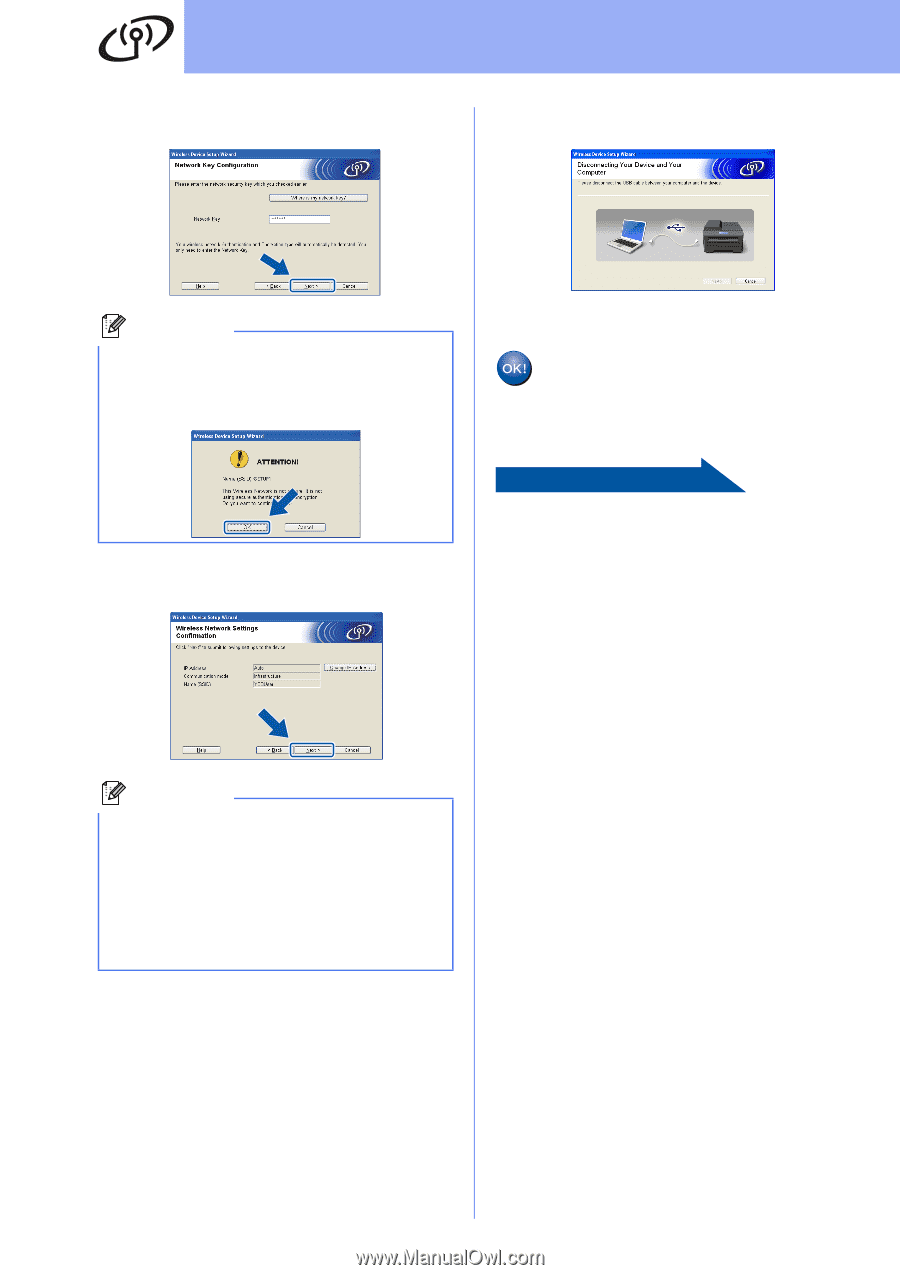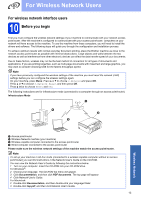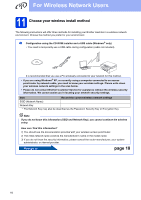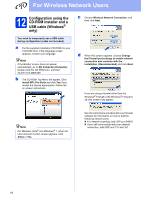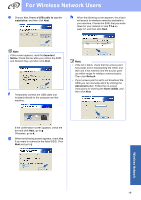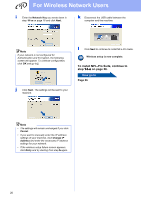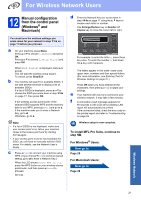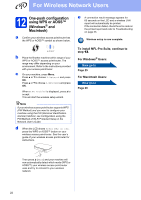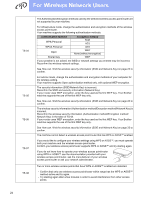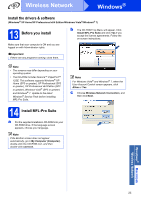Brother International DCP-J140W Quick Setup Guide - English - Page 20
To install MFL-Pro Suite, continue to, - wireless setup
 |
View all Brother International DCP-J140W manuals
Add to My Manuals
Save this manual to your list of manuals |
Page 20 highlights
For Wireless Network Users i Enter the Network Key you wrote down in step 11-a on page 16 and click Next. k Disconnect the USB cable between the computer and the machine. Note If your network is not configured for Authentication and Encryption, the following screen will appear. To continue configuration, click OK and go to j. j Click Next. The settings will be sent to your machine. l Click Next to continue to install MFL-Pro Suite. Wireless setup is now complete. To install MFL-Pro Suite, continue to step 14-e on page 26. Now go to Page 26 Note • The settings will remain unchanged if you click Cancel. • If you want to manually enter the IP address settings of your machine, click Change IP Address and enter the necessary IP address settings for your network. • If the wireless setup failure screen appears, click Retry and try starting from step h again. 20