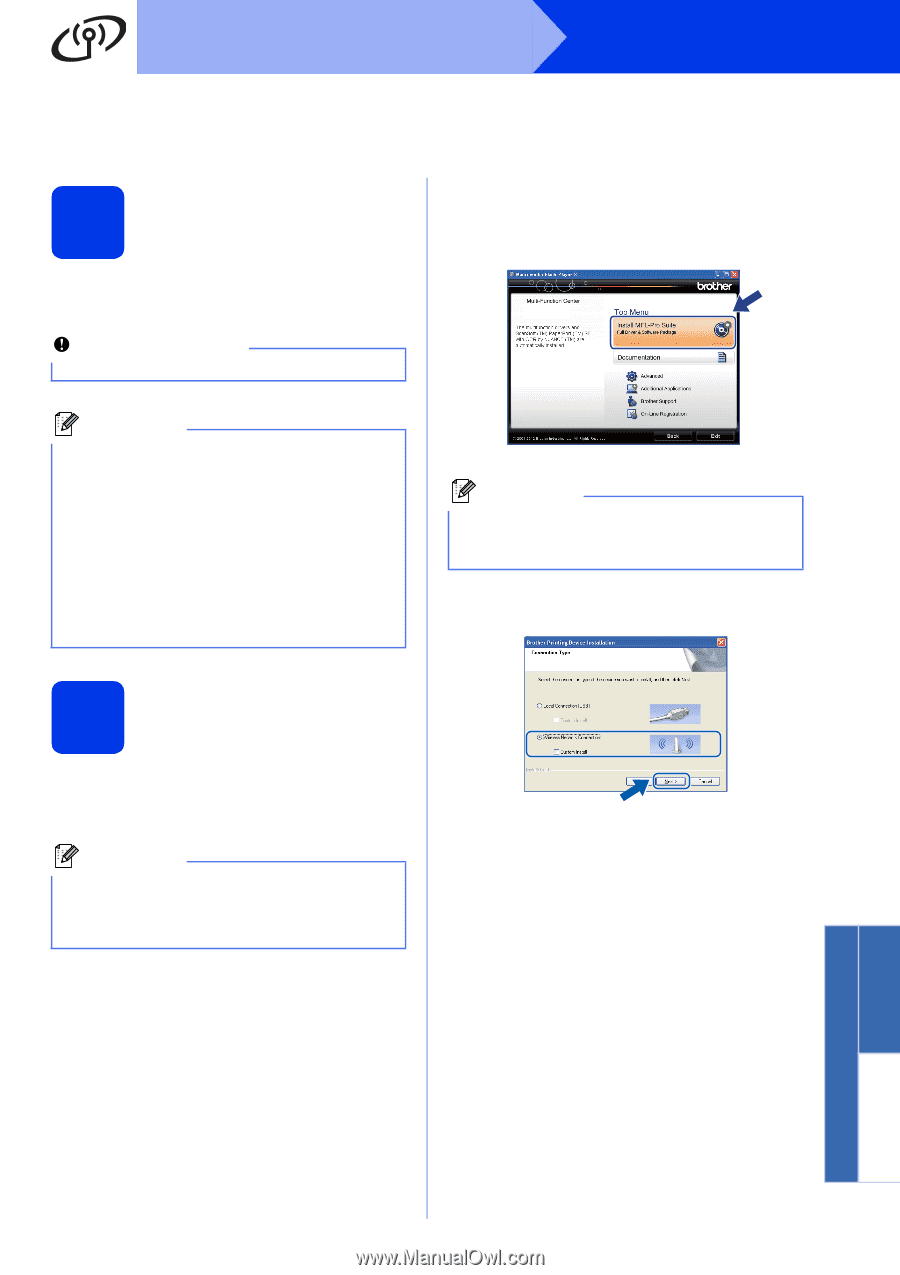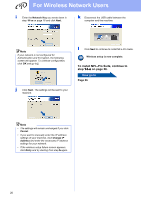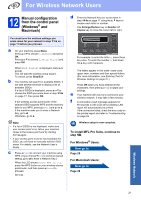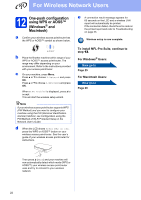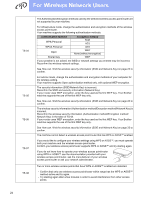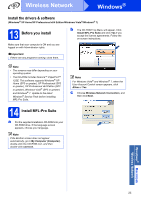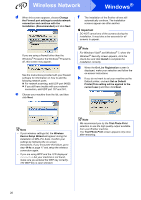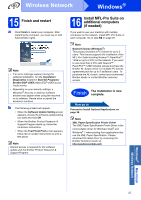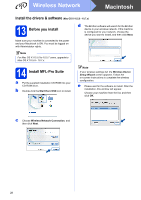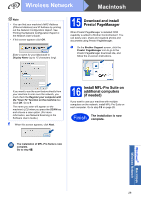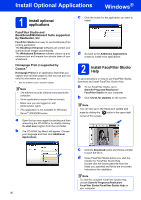Brother International DCP-J140W Quick Setup Guide - English - Page 25
Install the drivers & software, Before you install, Install MFL-Pro Suite
 |
View all Brother International DCP-J140W manuals
Add to My Manuals
Save this manual to your list of manuals |
Page 25 highlights
Wireless Network Windows® Install the drivers & software (Windows® XP Home/XP Professional x64 Edition/Windows Vista®/Windows® 7) 13 Before you install Make sure that your computer is ON and you are logged on with Administrator rights. b The CD-ROM Top Menu will appear. Click Install MFL-Pro Suite and click Yes if you accept the license agreements. Follow the on-screen instructions. Important If there are any programs running, close them. Note • The screens may differ depending on your operating system. • The CD-ROM includes Nuance™ PaperPort™ 12SE. This software supports Windows® XP Home (SP3 or greater), XP Professional (SP3 or greater), XP Professional x64 Edition (SP2 or greater), Windows Vista® (SP2 or greater) and Windows® 7. Update to the latest Windows® Service Pack before installing MFL-Pro Suite. 14 Install MFL-Pro Suite a Put the supplied installation CD-ROM into your CD-ROM drive. If the language screen appears, choose your language. Note If the Brother screen does not appear automatically, go to My Computer (Computer), double-click the CD-ROM icon, and then double-click start.exe. Note For Windows Vista® and Windows® 7, when the User Account Control screen appears, click Allow or Yes. c Choose Wireless Network Connection, and then click Next. Windows® Macintosh Wireless Network 25