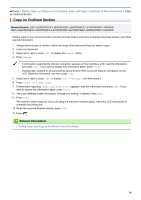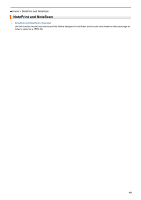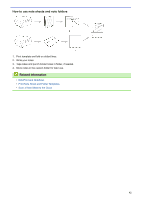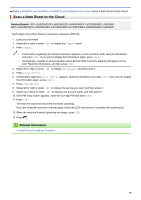Brother International DCP-L5600DN Web Connect Guide - Page 44
Cut an Outlined
 |
View all Brother International DCP-L5600DN manuals
Add to My Manuals
Save this manual to your list of manuals |
Page 44 highlights
Home > Outline, Scan, and Copy or Cut > Outline, Scan, and Copy or Cut Parts of Your Documents > Cut an Outlined Section Cut an Outlined Section Related Models: DCP-L5500DN/DCP-L5600DN/DCP-L5650DN/MFC-L5700DW/MFC-L5800DW/ MFC-L5850DW/MFC-L5900DW/MFC-L6700DW/MFC-L6750DW/MFC-L6800DW/MFC-L6900DW Outline areas of your document with a red line and use Outline and Cut to remove those areas from your final scanned document. 1. Using a thick red pen or marker, outline the areas of the document that you want to cut. 2. Load your document. 3. Swipe left or right or press d or c to display the [Apps] option. 4. Press [Apps]. • If information regarding the Internet connection appears on the machine's LCD, read the information and press [OK]. If you want to display this information again, press [Yes]. • Occasionally, updates or announcements about Brother Web Connect's features will appear on the LCD. Read the information, and then press [OK]. 5. Swipe left or right or press d or c to display [Outline&Copy], and then press it. 6. Press [Cut outlined area]. 7. If information regarding [Cut outlined area] appears, read the information and press [OK]. If you want to display this information again, press [Yes]. 8. The Copy Settings screen will appear. Change your setting, if needed. Press [OK]. 9. Press [OK]. The machine starts scanning. If you are using the machine's scanner glass, follow the LCD instructions to complete the printing job. 10. When the machine finished printing, press [OK]. 11. Press . Related Information • Outline, Scan, and Copy or Cut Parts of Your Documents 39