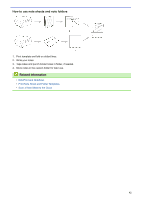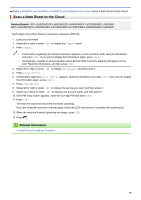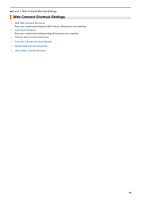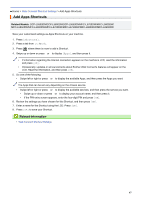Brother International DCP-L5600DN Web Connect Guide - Page 52
Add Apps Shortcuts
 |
View all Brother International DCP-L5600DN manuals
Add to My Manuals
Save this manual to your list of manuals |
Page 52 highlights
Home > Web Connect Shortcut Settings > Add Apps Shortcuts Add Apps Shortcuts Related Models: DCP-L5500DN/DCP-L5600DN/DCP-L5650DN/MFC-L5700DW/MFC-L5800DW/ MFC-L5850DW/MFC-L5900DW/MFC-L6700DW/MFC-L6750DW/MFC-L6800DW/MFC-L6900DW Save your customized settings as Apps Shortcuts on your machine. 1. Press [Shortcuts]. 2. Press a tab from [1] to [8]. 3. Press where there is room to add a Shortcut. 4. Swipe up or down or press a or b to display [Apps], and then press it. • If information regarding the Internet connection appears on the machine's LCD, read the information and press [OK]. • Occasionally, updates or announcements about Brother Web Connect's features will appear on the LCD. Read the information, and then press [OK]. 5. Do one of the following: • Swipe left or right or press d or c to display the available Apps, and then press the Apps you want. The Apps that can be set vary depending on the chosen service. • Swipe left or right or press d or c to display the available services, and then press the service you want. • Swipe up or down or press a or b to display your account name, and then press it. • If the PIN entry screen appears, enter the four-digit PIN and press [OK]. 6. Review the settings you have chosen for this Shortcut, and then press [OK]. 7. Enter a name for the Shortcut using the LCD. Press [OK]. 8. Press [OK] to save your Shortcut. Related Information • Web Connect Shortcut Settings 47