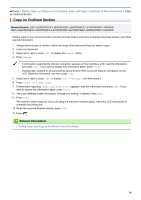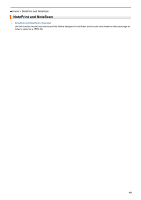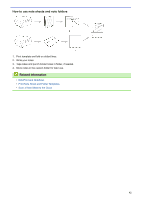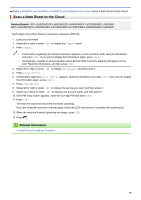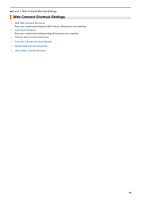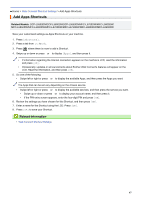Brother International DCP-L5600DN Web Connect Guide - Page 48
Print Note Sheet and Folder Templates
 |
View all Brother International DCP-L5600DN manuals
Add to My Manuals
Save this manual to your list of manuals |
Page 48 highlights
Home > NotePrint and NoteScan > NotePrint and NoteScan Overview > Print Note Sheet and Folder Templates Print Note Sheet and Folder Templates Related Models: DCP-L5500DN/DCP-L5600DN/DCP-L5650DN/MFC-L5700DW/MFC-L5800DW/ MFC-L5850DW/MFC-L5900DW/MFC-L6700DW/MFC-L6750DW/MFC-L6800DW/MFC-L6900DW 1. Swipe left or right or press d or c to display the [Apps] option. 2. Press [Apps]. • If information regarding the Internet connection appears on the machine's LCD, read the information and press [OK]. If you want to display this information again, press [Yes]. • Occasionally, updates or announcements about Brother Web Connect's features will appear on the LCD. Read the information, and then press [OK]. 3. Swipe left or right or press d or c to display [NoteScan], and then press it. 4. Press [Print Note & Folder template]. If information regarding [Print Note&Folder] appears, read the information and press [OK]. If you want to display this information again in the future, press [Yes]. 5. Press [Note Format] or [Note Folder]. 6. Swipe left or right or press d or c to display the category and file you want and press it. 7. Enter the number of copies you want to print, and then press [OK]. • After the folder is printed, fold the paper along the dotted lines and secure the folded areas with tape or other adhesive. You can use a three-hole punch to make the folder suitable for use in a binder. 8. Press [OK]. 9. Press [OK]. The machine starts printing. 10. Press [OK] when it is finished. 11. Press . Related Information • NotePrint and NoteScan Overview 43