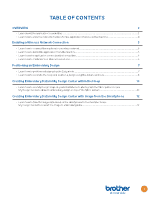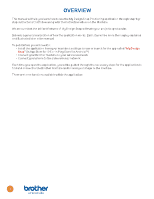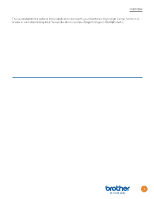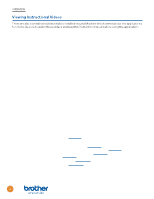Brother International Innov-is XJ2 My Design Snap Application Instructions - Page 8
Connecting the Application to Your Brother Machine, Each time you open the My Design Snap application
 |
View all Brother International Innov-is XJ2 manuals
Add to My Manuals
Save this manual to your list of manuals |
Page 8 highlights
ENABLING A WIRELESS NETWORK CONNECTION Connecting the Application to Your Brother Machine You will need to check your smartphone's WLAN settings to ensure that it is connected to the same network as your Brother machine. Before opening the application on your smartphone, be sure to turn on your Brother machine and enable the wireless LAN. Each time you open the My Design Snap application, the application will search for then pair with your Brother machine. SewingMachine _ 1 2 1. After My Design Snap is installed on the smartphone, tap its icon to start it. 2. Select the name that appears beside [Machine name] in the settings screen on your machine. Mobile Device Lens Calibration When using the My Design Snap app, you may be prompted to calibrate the lens of your smartphone for improved positioning accuracy. The app will guide you through these steps: 6