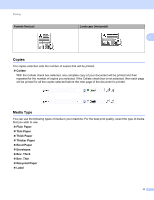Brother International IntelliFax-2840 Software Users Manual - English - Page 15
Basic tab, Paper Size, Orientation - confirmation page
 |
View all Brother International IntelliFax-2840 manuals
Add to My Manuals
Save this manual to your list of manuals |
Page 15 highlights
Printing Basic tab 2 You can also change the Page Layout settings by clicking the illustration on the left side of the Basic tab. 2 (1) (4) (2) (3) a Choose Paper Size, Orientation, Copies, Media Type, Resolution and Print Settings (1). b Choose Multiple Page and Duplex / Booklet (2). c Choose Paper Source (3). d Confirm your current settings in the window (4). e Click OK to apply your chosen settings. To return to the default settings, click Default, then OK. Paper Size 2 From the drop-down box choose the Paper Size you are using. Orientation 2 Orientation selects the position of how your document will be printed (Portrait or Landscape). 10

Printing
10
2
Basic tab
2
You can also change the Page Layout settings by clicking the illustration on the left side of the
Basic
tab.
a
Choose
Paper Size
,
Orientation
,
Copies
,
Media Type
,
Resolution
and
Print Settings
(1).
b
Choose
Multiple Page
and
Duplex / Booklet
(2).
c
Choose
Paper Source
(3).
d
Confirm your current settings in the window (4).
e
Click
OK
to apply your chosen settings.
To return to the default settings, click
Default
, then
OK
.
Paper Size
2
From the drop-down box choose the Paper Size you are using.
Orientation
2
Orientation selects the position of how your document will be printed (
Portrait
or
Landscape
).
(1)
(2)
(3)
(4)