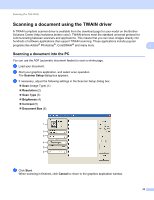Brother International IntelliFax-2840 Software Users Manual - English - Page 38
Scanning a document using the WIA driver (Windows Photo Gallery and Windows Fax and Scan)
 |
View all Brother International IntelliFax-2840 manuals
Add to My Manuals
Save this manual to your list of manuals |
Page 38 highlights
Scanning (For FAX-2940) Scanning a document using the WIA driver (Windows Photo Gallery and Windows Fax and Scan) Scanning a document into the PC You can use the ADF (automatic document feeder) to scan a whole page. a Load your document. b Open your software application to scan the document. c Do one of the following: (Windows Photo Gallery) Click File, then Import from Camera or Scanner. (Windows Fax and Scan) Click File, New, then Scan. d Choose the scanner you want to use. e Click Import or OK. The Scan dialog box appears. f If necessary, adjust the following settings in the Scan dialog box: Scanner (1) Profile (2) Source (3) Paper size (4) Color format (5) File type (6) Resolution (DPI) (7) Brightness (8) Contrast (9) Scanning area (10) Scan (11) 3 3 3 33