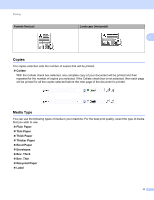Brother International IntelliFax-2840 Software Users Manual - English - Page 18
Manual duplex (two-sided)/ Booklet, Print cut-out line, Duplex Manual, Duplex Settings, Duplex Type
 |
View all Brother International IntelliFax-2840 manuals
Add to My Manuals
Save this manual to your list of manuals |
Page 18 highlights
Printing Print cut-out line When 1 in NxN pages option is selected, the Print cut-out line option can be selected. This option allows you to print a faint cut-out line around the printable area. 2 Manual duplex (two-sided)/ Booklet 2 When you want to print a booklet or do manual duplex printing, use this function. None Disable duplex printing. Duplex (Manual) When you want to do duplex printing, use this option. • Duplex (Manual) The machine prints all the even-numbered pages first. Then the printer driver will stop and show the instructions required to re-install the paper. When you click OK the odd-numbered pages will be printed. When you choose Duplex (Manual), the Duplex Settings... button becomes available to select. You can set the following settings in the Duplex Settings dialog box. • Duplex Type There are four types of duplex binding directions available for each orientation. • Binding Offset When you check Binding Offset, you can also specify the offset for binding in inches or millimeters. Booklet (Manual) Use this option to print a document in booklet format using duplex printing; it will arrange the document according to the correct page numbers and allows you to fold at the center of the print output without having to change the order of the pages. • Booklet (Manual) The machine prints all the even-numbered sides first. Then the printer driver will stop and show the instructions required to re-install the paper. When you click OK the odd-numbered sides will be printed. When you choose Booklet (Manual), the Duplex Settings... button becomes available to select. You can set the following settings in the Duplex Settings dialog box. • Duplex Type There are two types of duplex binding directions available for each orientation. • Booklet Printing Method When Divide into Sets is selected: This option allows you to print the whole booklet into smaller individual booklet sets, it still allows you to fold at the center of the smaller individual booklet sets without having to change the order of the pages. You can specify the number of sheets in each smaller booklet set, from 1 to 15. This option can help when folding the printed booklet that has a large number of pages. • Binding Offset When you check Binding Offset, you can also specify the offset for binding in inches or millimeters. 13