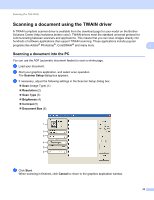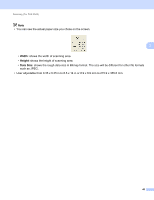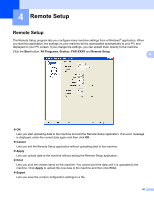Brother International IntelliFax-2840 Software Users Manual - English - Page 42
Settings in the Scanner Setup dialog box, Scan (Image Type)
 |
View all Brother International IntelliFax-2840 manuals
Add to My Manuals
Save this manual to your list of manuals |
Page 42 highlights
Scanning (For FAX-2940) d Press and hold down the left mouse button and drag it over the portion you want to scan. 3 1 1 Scanning area Note You can enlarge the image using the original size. icon, and then use the icon to restore the image to its e Load your document again. f Click Start. When scanning is finished, click Cancel to return to the graphics application window. This time only the chosen area of the document appears in your application window. g In your application window, use the options available to refine the image. Settings in the Scanner Setup dialog box 3 Scan (Image Type) 3 Choose the output image type from Photo, Web or Text. Resolution and Scan Type will be altered for each default setting. The default settings are listed in the table below: Scan (Image Type) Resolution Photo Use for scanning photo images. 300 x 300 dpi Web Use for attaching the scanned image to web pages. 100 x 100 dpi Text Use for scanning text documents. 200 x 200 dpi Scan Type True Gray True Gray Black & White 37