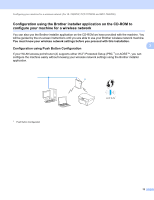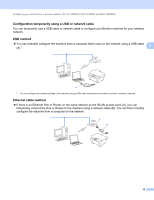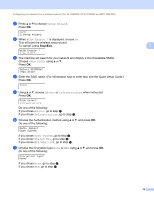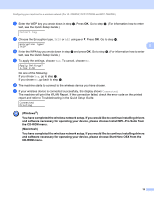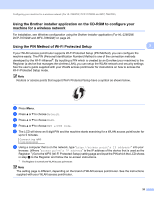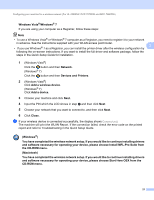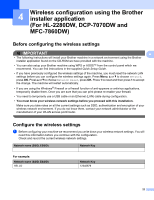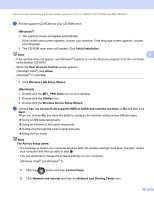Brother International MFC-7460DN Network Users Manual - English - Page 23
Setup Wizard, WLAN Enable ?, <New SSID>, Ad-hoc, Infrastructure, Open System, Shared Key
 |
UPC - 012502627012
View all Brother International MFC-7460DN manuals
Add to My Manuals
Save this manual to your list of manuals |
Page 23 highlights
Configuring your machine for a wireless network (For HL-2280DW, DCP-7070DW and MFC-7860DW) e Press a or b to choose Setup Wizard. Press OK. WLAN 2.Setup Wizard f When WLAN Enable ? is displayed, choose On. This will start the wireless setup wizard. To cancel, press Stop/Exit. 3 WLAN Enable ? 1.On 2.Off g The machine will search for your network and display a list of available SSIDs. Choose using a or b. Press OK. Select SSID&Set h Enter the SSID name. (For information how to enter text, see the Quick Setup Guide.) Press OK. SSID: i Using a or b, choose Ad-hoc or Infrastructure when instructed. Press OK. Mode Select Infrastructure Do one of the following: If you chose Ad-hoc, go to step k. If you chose Infrastructure, go to step j. j Choose the Authentication method using a or b, and press OK. Do one of the following: Auth. Select Open System If you chose Open System, go to step k. If you chose Shared Key, go to step l. If you chose WPA/WPA2-PSK, go to step m. k Choose the Encryption type None or WEP using a or b, and press OK. Do one of the following: Encryption Type? None If you chose None, go to step o. If you chose WEP, go to step l. 18