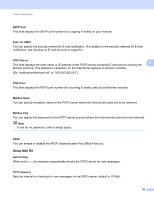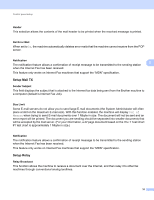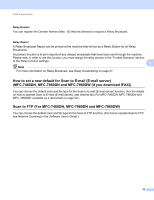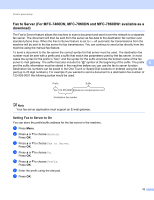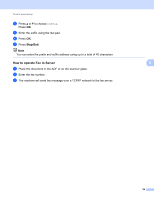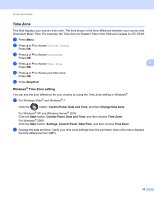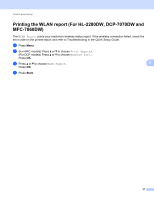Brother International MFC-7460DN Network Users Manual - English - Page 40
Time Zone, Windows® Time Zone setting, Windows, Time Zone setting - canada
 |
UPC - 012502627012
View all Brother International MFC-7460DN manuals
Add to My Manuals
Save this manual to your list of manuals |
Page 40 highlights
Control panel setup Time Zone 5 This field displays your country time zone. The time shown is the time difference between your country and Greenwich Mean Time. For example, the Time Zone for Eastern Time in the USA and Canada is UTC-05:00. a Press Menu. b Press a or b to choose Initial Setup. Press OK. c Press a or b to choose Date&Time. Press OK. d Press a or b to choose Time Zone. 5 Press OK. e Press a or b to choose your time zone. Press OK. f Press Stop/Exit. Windows® Time Zone setting 5 You can see the time difference for your country by using the Time Zone setting in Windows®. a For Windows Vista® and Windows® 7: Click the button, Control Panel, Date and Time, and then Change time zone. For Windows® XP and Windows Server® 2003: Click the Start button, Control Panel, Date and Time, and then choose Time Zone. For Windows® 2000: Click the Start button, Settings, Control Panel, Date/Time, and then choose Time Zone. b Change the data and time. Verify your time zone settings from the pull-down menu (this menu displays the time difference from GMT). 35