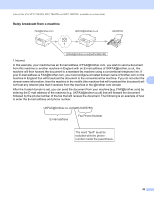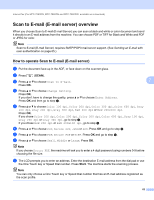Brother International MFC-7460DN Network Users Manual - English - Page 68
Using One Touch or Speed Dial number - scan
 |
UPC - 012502627012
View all Brother International MFC-7460DN manuals
Add to My Manuals
Save this manual to your list of manuals |
Page 68 highlights
Internet fax (For MFC-7460DN, MFC-7860DN and MFC-7860DW: available as a download) Using One Touch or Speed Dial number 7 You can also scan a document directly to an address you registered in a One Touch or Speed Dial number. When you scan the document, the settings you registered with the One Touch or Speed Dial will be used for the quality and the file type. Only One Touch or Speed Dials with an E-mail address registered can be used when you scan data using One Touch or Speed Dial. (Internet Fax addresses are not available for use.) a Put the document face up in the ADF, or face down on the scanner glass. b Press (SCAN). c Choose One Touch or Speed Dial number. d Press Start. The machine starts the scanning process. Note You can store the scan resolution (scan profile) for each E-mail address if you store the E-mail address in a One Touch or Speed Dial number. 7 63