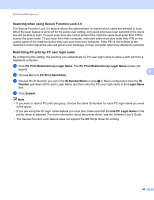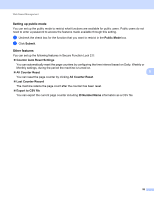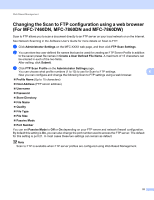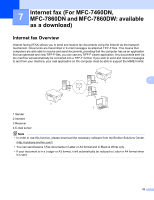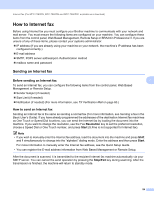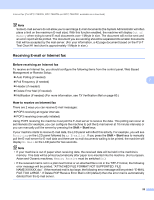Brother International MFC-7460DN Network Users Manual - English - Page 56
Changing the Scan to FTP configuration using a web browser (For MFC-7460DN, MFC-7860DN and MFC- - default username password
 |
UPC - 012502627012
View all Brother International MFC-7460DN manuals
Add to My Manuals
Save this manual to your list of manuals |
Page 56 highlights
Web Based Management Changing the Scan to FTP configuration using a web browser (For MFC-7460DN, MFC-7860DN and MFC-7860DW) 6 Scan to FTP allows you to scan a document directly to an FTP server on your local network or on the Internet. See Network Scanning in the Software User's Guide for more details on Scan to FTP. a Click Administrator Settings on the MFC-XXXX web page, and then click FTP Scan Settings. b You can store two user defined file names that can be used for creating an FTP Server Profile in addition to the seven preset file names in Create a User Defined File Name. A maximum of 15 characters can be entered in each of the two fields. After setting, click Submit. c Click FTP Scan Profile on the Administrator Settings page. You can choose what profile numbers (1 to 10) to use for Scan to FTP settings. 6 Now you can configure and change the following Scan to FTP settings using a web browser. Profile Name (Up to 15 characters) Host Address (FTP server address) Username Password Store Directory File Name Quality File Type File Size Passive Mode Port Number You can set Passive Mode to Off or On depending on your FTP server and network firewall configuration. By default this setting is On, you can also change the port number used to access the FTP server. The default for this setting is port 21. In most cases these two settings can remain as default. Note Scan to FTP is available when FTP server profiles are configured using Web Based Management. 51