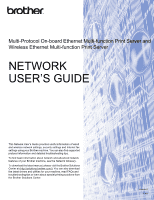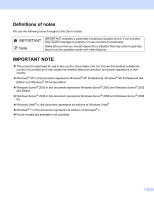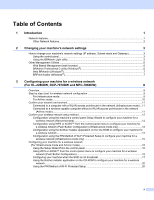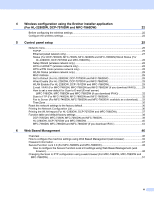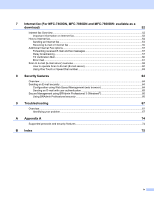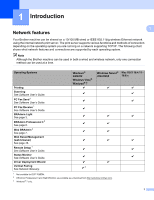ii
Table of Contents
1
Introduction
1
Network features
........................................................................................................................................
1
Other Network features
.......................................................................................................................
2
2
Changing your machine’s network settings
3
How to change your machine’s network settings (IP address, Subnet mask and Gateway)
.....................
3
Using the control panel
........................................................................................................................
3
Using the BRAdmin Light utility
...........................................................................................................
3
Other Management Utilities
.......................................................................................................................
6
Web Based Management (web browser)
............................................................................................
6
BRAdmin Professional 3 utility (Windows
®
)
........................................................................................
6
Web BRAdmin (Windows
®
)
.................................................................................................................
7
BRPrint Auditor (Windows
®
)
................................................................................................................
7
3
Configuring your machine for a wireless network
(For HL-2280DW, DCP-7070DW and MFC-7860DW)
8
Overview
....................................................................................................................................................
8
Step by step chart for wireless network configuration
...............................................................................
9
For Infrastructure mode
.......................................................................................................................
9
For Ad-hoc mode
...............................................................................................................................
10
Confirm your network environment
..........................................................................................................
11
Connected to a computer with a WLAN access point/router in the network (Infrastructure mode) ...11
Connected to a wireless capable computer without a WLAN access point/router in the network
(Ad-hoc mode)
...............................................................................................................................
11
Confirm your wireless network setup method
..........................................................................................
12
Configuration using the machine’s control panel Setup Wizard to configure your machine for a
wireless network (Recommended)
................................................................................................
12
Configuration using WPS or AOSS™ from the control panel menu to configure your machine for
a wireless network (Push Button Configuration) (Infrastructure mode only)
.................................
12
Configuration using the Brother installer application on the CD-ROM to configure your machine for
a wireless network
.........................................................................................................................
13
Configuration using the PIN Method of Wi-Fi Protected Setup to configure your machine for a
wireless network (Infrastructure mode only)
..................................................................................
15
Configuring your machine for a wireless network
(For Infrastructure mode and Ad-hoc mode)
........................................................................................
16
Using the Setup Wizard from the control panel
.................................................................................
16
Using WPS or AOSS™ from the control panel menu to configure your machine for a wireless
network (Push Button Configuration)
.............................................................................................
16
Configuring your machine when the SSID is not broadcast
..............................................................
17
Using the Brother installer application on the CD-ROM to configure your machine for a wireless
network
..........................................................................................................................................
20
Using the PIN Method of Wi-Fi Protected Setup
...............................................................................
20