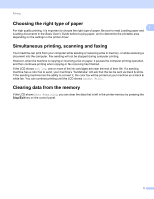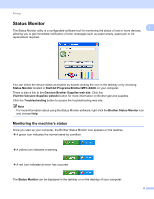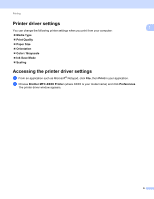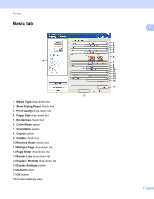Brother International MFC-J430w Software Users Manual - English - Page 17
Media Type, Brother BP71 Photo Paper - inkjet
 |
View all Brother International MFC-J430w manuals
Add to My Manuals
Save this manual to your list of manuals |
Page 17 highlights
Printing a Choose your settings for Media Type, Slow Drying Paper and Print Quality. Note 1 Check Slow Drying Paper when printing with plain paper on which ink dries slowly. This setting may cause some slight blurring of text. b Choose Paper Size, Borderless, Color Mode, Orientation, number of Copies and the page order, Collate, Reverse Order, Multiple Page, Page Order, Border Line and Duplex / Booklet (if required). c Click OK to apply your chosen settings. To return to the default settings, click Default, then OK. Media Type 1 To achieve the best print results, the media being printed on should be selected in the driver. The machine changes the way to print depending on the selected media type. Plain Paper Inkjet Paper Brother BP71 Photo Paper Brother BP61 Photo Paper Other Photo Paper Printable Disc (For MFC-J825DW/J835DW) Glossy Printable Disc (For MFC-J825DW/J835DW) Transparencies Note (For Disc Print) If the printed image runs off the edges of the disc, you may need to adjust the print position. (See Adjust the print position uu page 224.) 8