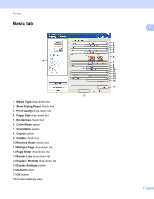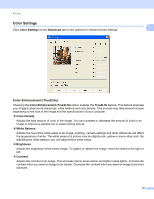Brother International MFC-J430w Software Users Manual - English - Page 21
Reverse Order, Multiple Order, Border Line, Duplex / Booklet - printer manual
 |
View all Brother International MFC-J430w manuals
Add to My Manuals
Save this manual to your list of manuals |
Page 21 highlights
Printing Reverse Order 1 Reverse Order prints the pages of your document in the opposite order. The last page of your document will 1 be printed first. Multiple Page 1 The Multiple Page option lets you choose the N in 1 options or the 1 in N options. The N in 1 options print 2, 4, 9 or 16 pages of a document on 1 sheet of paper. The 1 in N options enlarges your print size and prints the document in poster print mode. Page Order 1 When the N in 1 option is selected, the Page Order can be selected from the drop-down list. Border Line 1 When the N in 1 option is selected, you can choose to have a solid border, dashed border or no border around each page on the sheet. Duplex / Booklet 1 When you want to print a booklet or do duplex printing, use this function. None Disable duplex printing. Duplex / Duplex (Manual) When you want to do duplex printing, use these options. • Duplex (For MFC-J625DW/J825DW/J835DW) The machine prints on both sides of the paper automatically. • Duplex (Manual) (For MFC-J280WJ430W) The machine prints all the odd numbered pages first. Then the printer driver will stop and show the instructions required to re-install the paper. When you click OK the even numbered pages will be printed. When you choose Duplex or Duplex (Manual), the Duplex Settings button becomes available to choose. You can set the following settings in the Duplex Settings dialog box. • Duplex Type There are four types of duplex binding directions available for each orientation. • Binding Offset When you check Binding Offset, you can also specify the offset for binding in inches or millimeters. 12