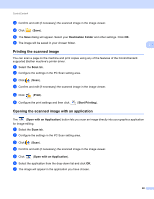Brother International MFC-J430w Software Users Manual - English - Page 72
Photo tab (For MFC-J625DW/J825DW/J835DW), Copying images from a memory card or USB Flash memory drive
 |
View all Brother International MFC-J430w manuals
Add to My Manuals
Save this manual to your list of manuals |
Page 72 highlights
ControlCenter4 Photo tab (For MFC-J625DW/J825DW/J835DW) 3 There are five functions: Print, Edit, Open with an Application, Send E-mail and Photo Capture. This section briefly introduces these functions. For more details of each function, click (Help). 3 1 2 3 4 5 6 7 1 Photo Capture button 2 My CC4 Folder button 3 Desktop button 4 Print button 5 Edit button 6 Send E-mail button 7 Open with an Application button Copying images from a memory card or USB Flash memory drive 3 The Photo Capture button lets you copy images on a memory card or USB Flash memory drive to a folder on your hard disk. a Click Photo Capture, and the Photo Capture dialog appears. b Configure your settings for the Destination Folder, then click OK. c The images on a memory card or USB Flash memory drive will be copied to a folder on your hard disk. Opening the ControlCenter4 folder tree 3 The My CC4 Folder button lets you open the ControlCenter4 folder located in the My Pictures folder on your computer. You can choose images you want to print, edit, attach to an E-mail or open with a specific application directly from the ControlCenter4 folder. 63