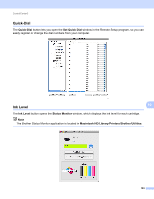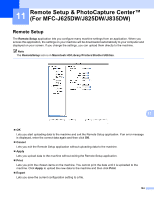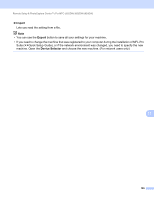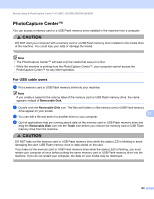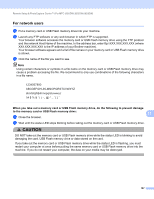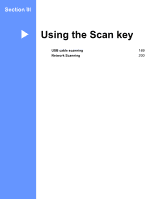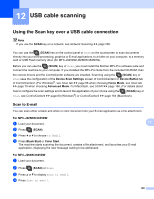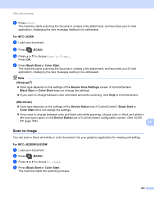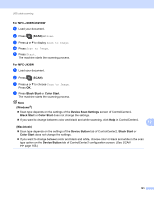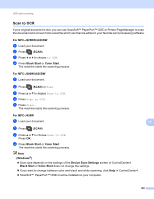Brother International MFC-J430w Software Users Manual - English - Page 196
For network users
 |
View all Brother International MFC-J430w manuals
Add to My Manuals
Save this manual to your list of manuals |
Page 196 highlights
Remote Setup & PhotoCapture Center™ (For MFC-J625DW/J825DW/J835DW) For network users 11 a Put a memory card or USB Flash memory drive into your machine. b Launch any FTP software or any web browser in which FTP is supported. Your browser software accesses the memory card or USB Flash memory drive using the FTP protocol and the network Host Name of the machine. In the address bar, enter ftp://XXX.XXX.XXX.XXX (where XXX.XXX.XXX.XXX is the IP address of your Brother machine). Your browser software appears and a list of file names on your memory card or USB Flash memory drive is shown. c Click the name of the file you want to see. Note Using certain characters or symbols in a file name on the memory card or USB Flash memory drive may cause a problem accessing the file. We recommend to only use combinations of the following characters in a file name. When you take out a memory card or USB Flash memory drive, do the following to prevent damage to the memory card or USB Flash memory drive: 11 11 a Close the browser. b Wait until the status LED stops blinking before taking out the memory card or USB Flash memory drive. CAUTION DO NOT take out the memory card or USB Flash memory drive while the status LED is blinking to avoid damaging the card, USB Flash memory drive or data stored on the card. If you take out the memory card or USB Flash memory drive while the status LED is flashing, you must restart your computer at once before putting the same memory card or USB Flash memory drive into the machine. If you do not restart your computer, the data on your media may be destroyed. 187