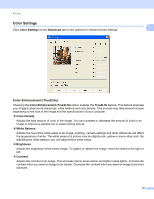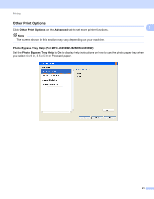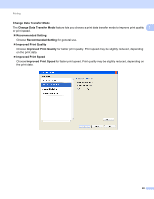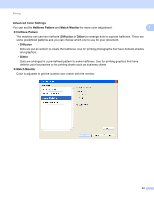Brother International MFC-J430w Software Users Manual - English - Page 27
Use Watermark, Watermark Settings, Settings, Advanced, Select Watermark, Transparent, In Outline Text
 |
View all Brother International MFC-J430w manuals
Add to My Manuals
Save this manual to your list of manuals |
Page 27 highlights
Printing Use Watermark You can print a logo or text onto your document as a watermark. You can choose one of the preset watermarks, or you can use a bitmap file or text file that you have created. Check Use Watermark and then click Settings on the Advanced tab. Watermark Settings Choose a watermark you want to use or edit from Select Watermark. 1 1 1 Transparent 1 Check Transparent to print the watermark image in the background of your document. If this feature is unchecked, the watermark is printed at the front of your document. In Outline Text 1 Check In Outline Text if you only want to print an outline of the watermark. This feature is available when choosing a text watermark. Custom Settings 1 You can choose a watermark to be printed on the first page or on the other pages. You can change watermark settings and add a new watermark. Click Settings to change the settings or click Add to add a new watermark. 18