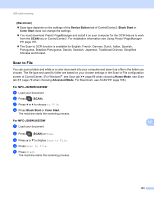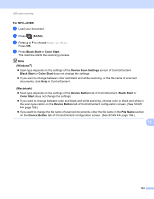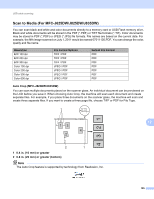Brother International MFC-J430w Software Users Manual - English - Page 207
How to set a new default for Scan to Media, Setting the new default For MFC-J825DW/J835DW, Stop/Exit
 |
View all Brother International MFC-J430w manuals
Add to My Manuals
Save this manual to your list of manuals |
Page 207 highlights
USB cable scanning Note • If you choose color in the quality setting, you cannot choose TIFF. • If you choose black and white in the quality setting, you cannot choose JPEG. g The file name is set automatically. However, you can set a name of your choice. You can only change the first 6 digits of the file name. Press a or b to choose File Name. Enter the file name and press OK. Press . Note Use the dial pad to enter the letters. h Press Start. i If you are using the scanner glass, the LCD displays Next Page?. After you finish scanning, make sure you choose No before removing the memory card or USB Flash memory drive from the machine. How to set a new default for Scan to Media You can set your own default settings. Setting the new default (For MFC-J825DW/J835DW) a Press (SCAN). b Press d or c to choose to Media. c Press d or c to choose Quality and then the quality you want to set as a new default. d Press d or c to choose File Type and then the file type you want to set as a new default. e Press d or c to choose Set New Default. f Press Yes. g Press Stop/Exit. Factory reset (For MFC-J825DW/J835DW) a Press (SCAN). b Press d or c to choose to Media. c Press d or c to choose Factory Reset. d Press Yes. e Press Stop/Exit. 12 12 12 12 198