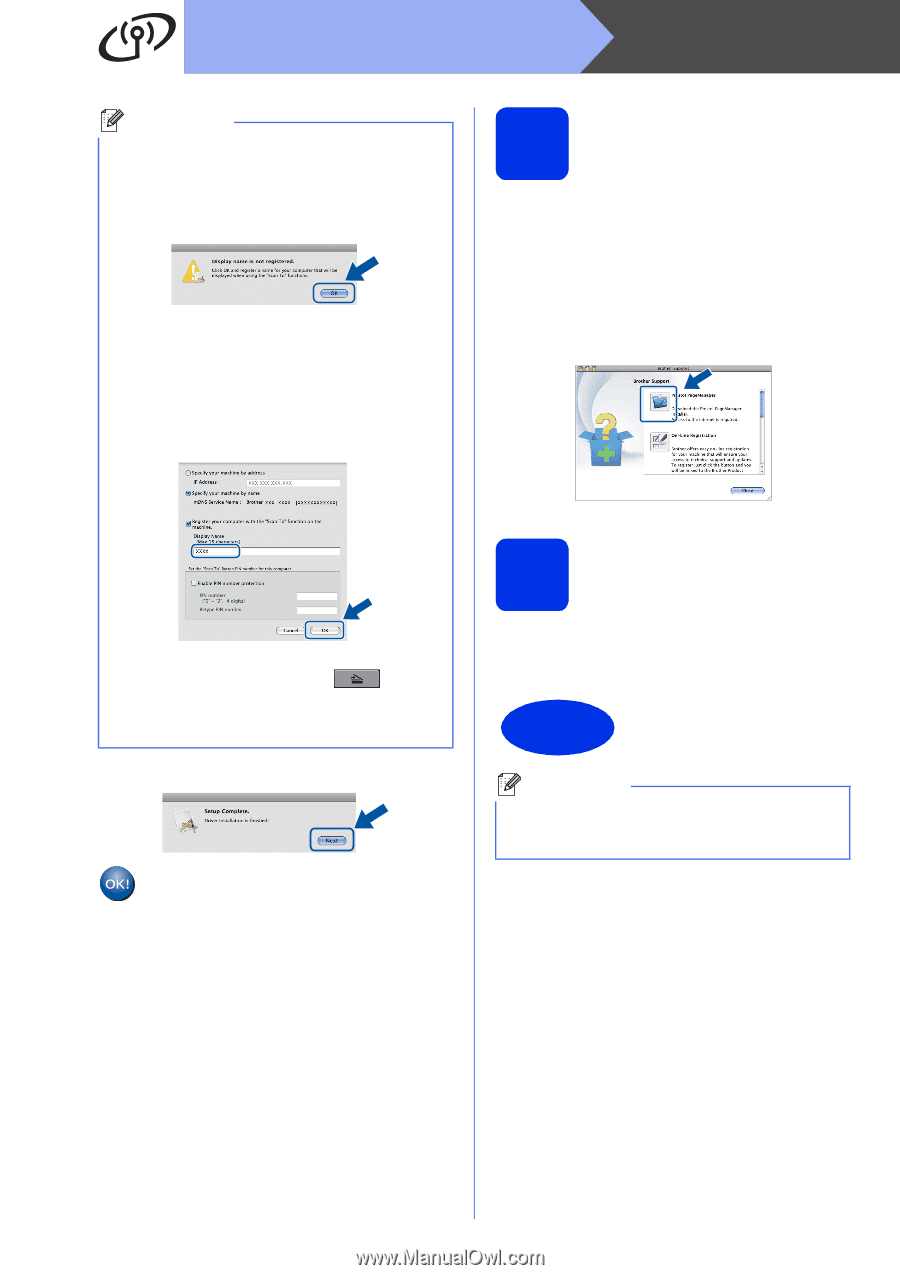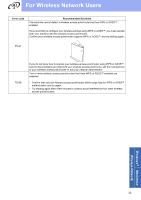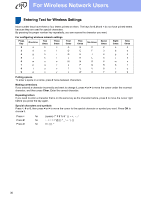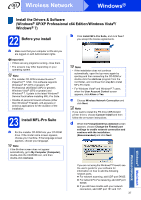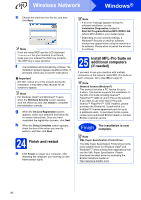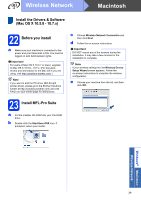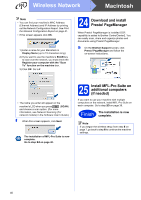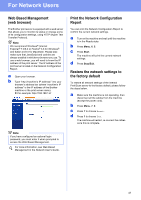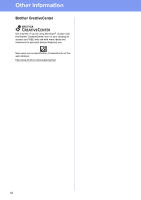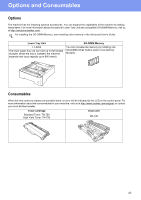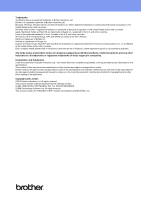Brother International MFC-8710DW Quick Setup Guide - English - Page 40
Download and install, Presto! Manager, Install MFL-Pro Suite on, additional computers, if needed
 |
View all Brother International MFC-8710DW manuals
Add to My Manuals
Save this manual to your list of manuals |
Page 40 highlights
Wireless Network Macintosh Note • You can find your machine's MAC Address (Ethernet Address) and IP Address by printing out the Network Configuration Report. See Print the Network Configuration Report on page 41. • If this screen appears click OK. 1) Enter a name for your Macintosh in Display Name (up to 15 characters long). 2) If you want to use the machine's SCAN key to scan over the network, you must check the Register your computer with the "Scan To" function on the machine box. 3) Click OK. Go to f. 24 Download and install Presto! PageManager When Presto! PageManager is installed OCR capability is added to Brother ControlCenter2. You can easily scan, share and organize photos and documents using Presto! PageManager. a On the Brother Support screen, click Presto! PageManager and follow the on-screen instructions. • The name you enter will appear on the machine's LCD when you press (SCAN) and choose a scan option. (For more information, see Network Scanning (For network models) in the Software User's Guide.) f When this screen appears, click Next. The installation of MFL-Pro Suite is now complete. Go to step 24 on page 40. 25 Install MFL-Pro Suite on additional computers (if needed) If you want to use your machine with multiple computers on the network, install MFL-Pro Suite on each computer. Go to step 23 on page 39. Finish The installation is now complete. Note If you began the wireless setup from step 5 on page 7, go back to step 6 to continue the machine settings. 40