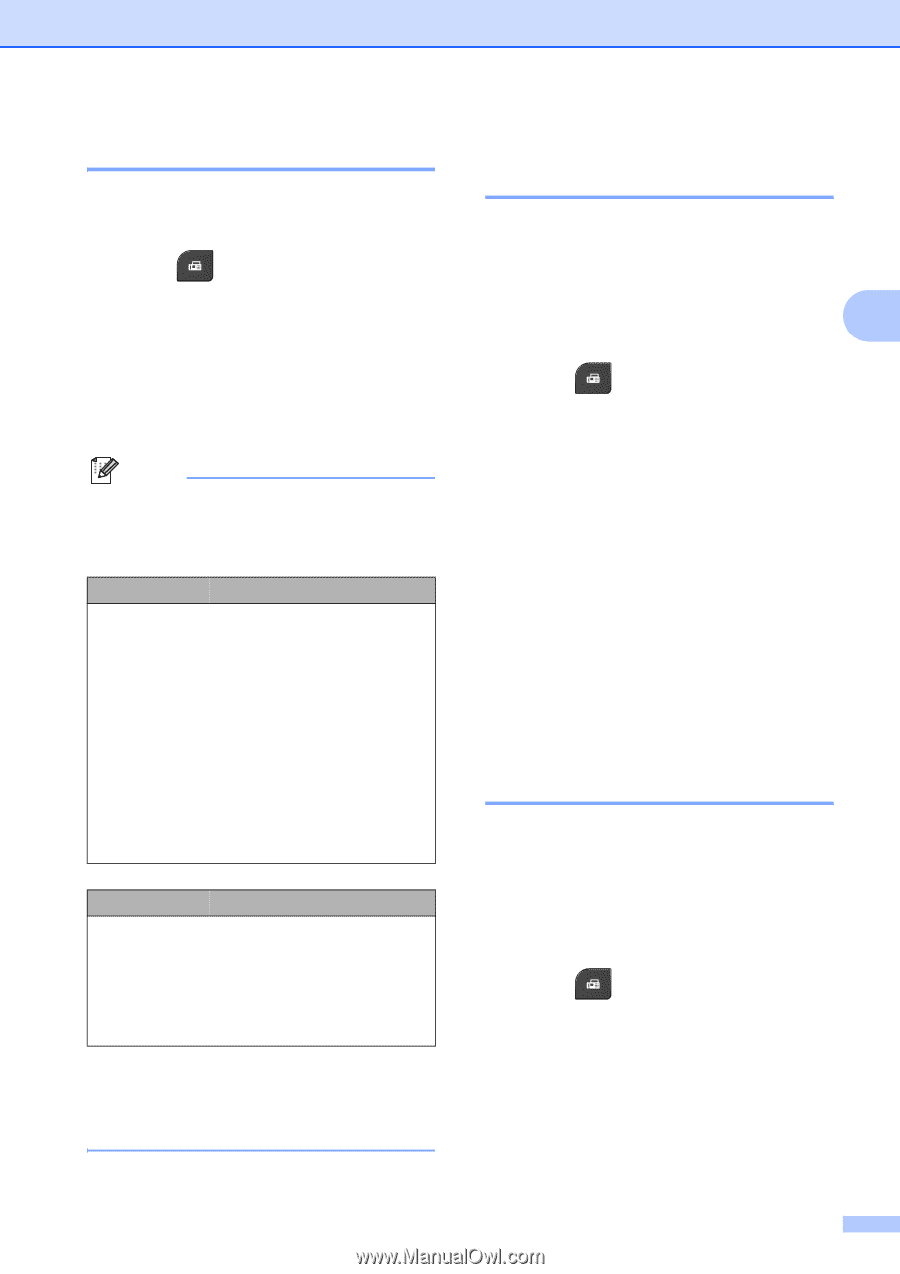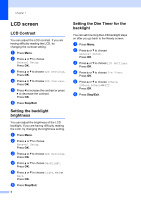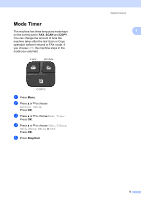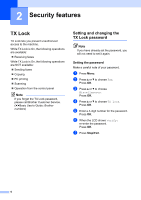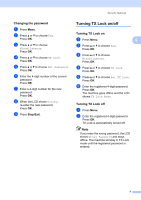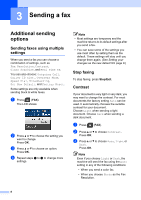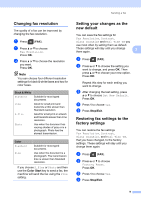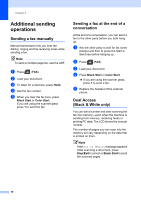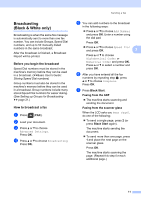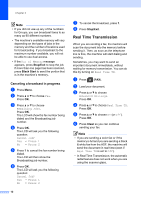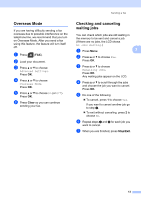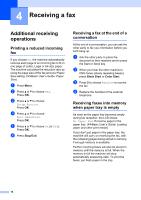Brother International MFC-J430w Advanced Users Manual - English - Page 13
Changing fax resolution, Setting your changes as the new default - not printing black
 |
View all Brother International MFC-J430w manuals
Add to My Manuals
Save this manual to your list of manuals |
Page 13 highlights
Sending a fax Changing fax resolution 3 The quality of a fax can be improved by changing the fax resolution. a Press (FAX). b Press a or b to choose Fax Resolution. Press OK. c Press a or b to choose the resolution you want. Press OK. Note You can choose four different resolution settings for black & white faxes and two for color faxes. Black & White Standard Fine S.Fine Photo Suitable for most typed documents. Good for small print and transmits a little slower than Standard resolution. Good for small print or artwork and transmits slower than Fine resolution. Use when the document has varying shades of gray or is a photograph. Photo has the slowest transmission. Color Standard Fine Suitable for most typed documents. Use when the document is a photograph. The transmission time is slower than Standard resolution. If you choose S.Fine or Photo and then use the Color Start key to send a fax, the machine will send the fax using the Fine setting. Setting your changes as the new default 3 You can save the fax settings for Fax Resolution, Contrast, Glass ScanSize and Real Time TX you use most often by setting them as default. These settings will stay until you change them again. 3 a Press (FAX). b Press a or b to choose the setting you want to change, and press OK. Then press a or b to choose your new option. Press OK. Repeat this step for each setting you want to change. c After changing the last setting, press a or b to choose Set New Default. Press OK. d Press 1 to choose Yes. e Press Stop/Exit. Restoring fax settings to the factory settings 3 You can restore the fax settings Fax Resolution, Contrast, Glass ScanSize, and Real Time TX, that you have changed, to the factory settings. These settings will stay until you change them again. a Press (FAX). b Press a or b to choose Factory Reset. Press OK. c Press 1 to choose Yes. d Press Stop/Exit. 9