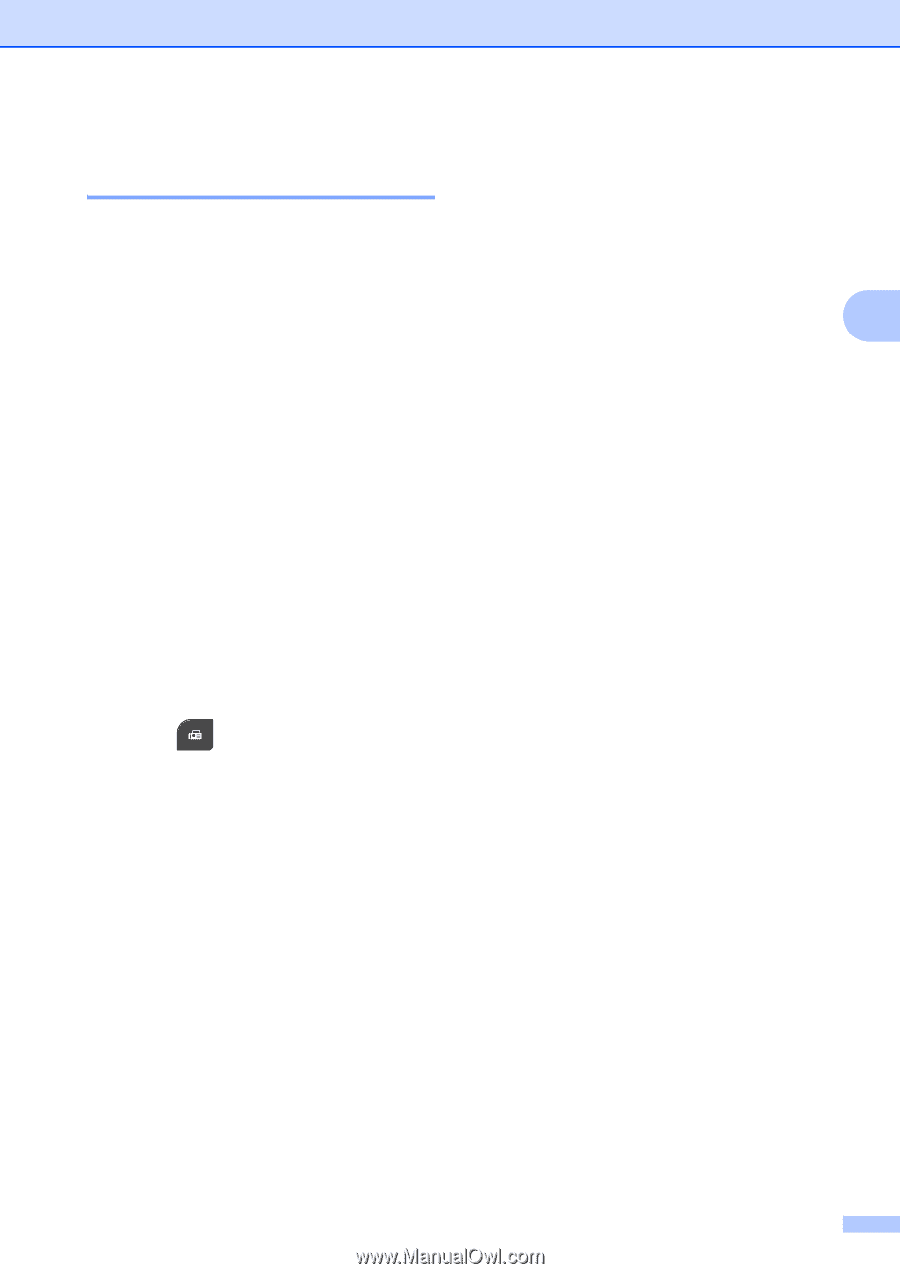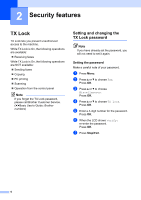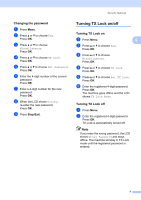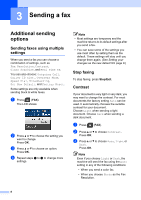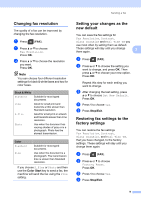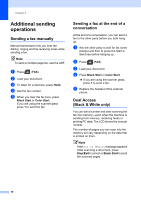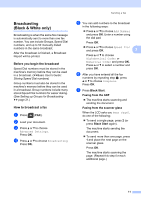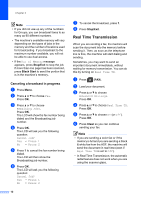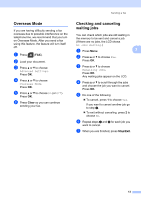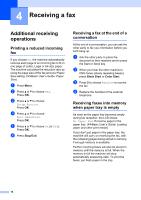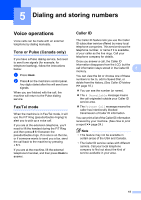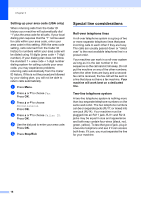Brother International MFC-J430w Advanced Users Manual - English - Page 15
Broadcasting (Black & White only), Before you begin the broadcast, How to broadcast a fax
 |
View all Brother International MFC-J430w manuals
Add to My Manuals
Save this manual to your list of manuals |
Page 15 highlights
Broadcasting (Black & White only) 3 Broadcasting is when the same fax message is automatically sent to more than one fax number. You can include Groups, Speed Dial numbers, and up to 50 manually dialed numbers in the same broadcast. After the broadcast is finished, a Broadcast Report will be printed. Before you begin the broadcast 3 Speed Dial numbers must be stored in the machine's memory before they can be used in a broadcast. (uuBasic User's Guide: Storing Speed Dial numbers) Group numbers must also be stored in the machine's memory before they can be used in a broadcast. Group numbers include many stored Speed Dial numbers for easier dialing. (See Setting up Groups for Broadcasting uu page 21.) How to broadcast a fax 3 a Press (FAX). b Load your document. c Press a or b to choose Advanced Settings. Press OK. d Press a or b to choose Broadcasting. Press OK. Sending a fax e You can add numbers to the broadcast in the following ways: Press a or b to choose Add Number and press OK. Enter a number using the dial pad. Press OK. Press a or b to choose Speed Dial and press OK. 3 Press a or b to choose Alphabetical Order or Numerical Order and press OK. Press a or b to select a number and press OK. f After you have entered all the fax numbers by repeating step e, press a or b to choose Complete. Press OK. g Press Black Start. Faxing from the ADF The machine starts scanning and sending the document. Faxing from the scanner glass When the LCD asks you Next Page?, do one of the following: To send a single page, press 2 (or press Black Start again). The machine starts sending the document. To send more than one page, press 1 and place the next page on the scanner glass. Press OK. The machine starts scanning the page. (Repeat this step for each additional page.) 11