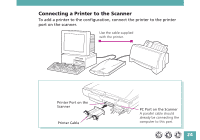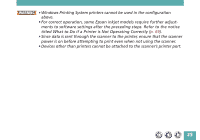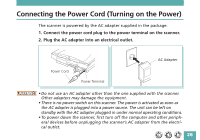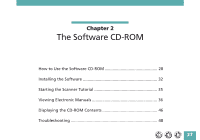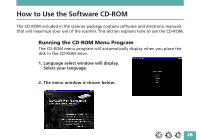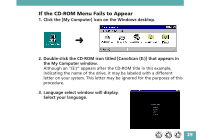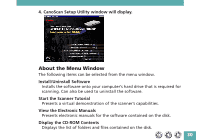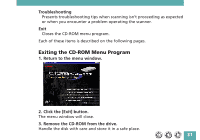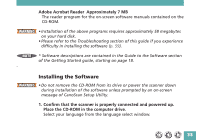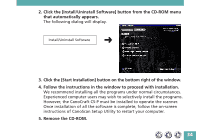Canon CanoScan FB 620P Product Guide - Page 29
If the CD-ROM Menu Fails to Appear, Select your language.
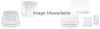 |
View all Canon CanoScan FB 620P manuals
Add to My Manuals
Save this manual to your list of manuals |
Page 29 highlights
If the CD-ROM Menu Fails to Appear 1. Click the [My Computer] icon on the Windows desktop. 2. Double-click the CD-ROM icon titled [CanoScan (E:)] that appears in the My Computer window. Although an "(E:)" appears after the CD-ROM title in this example, indicating the name of the drive, it may be labeled with a different letter on your system. This letter may be ignored for the purposes of this procedure. 3. Language select window will display. Select your language. 29
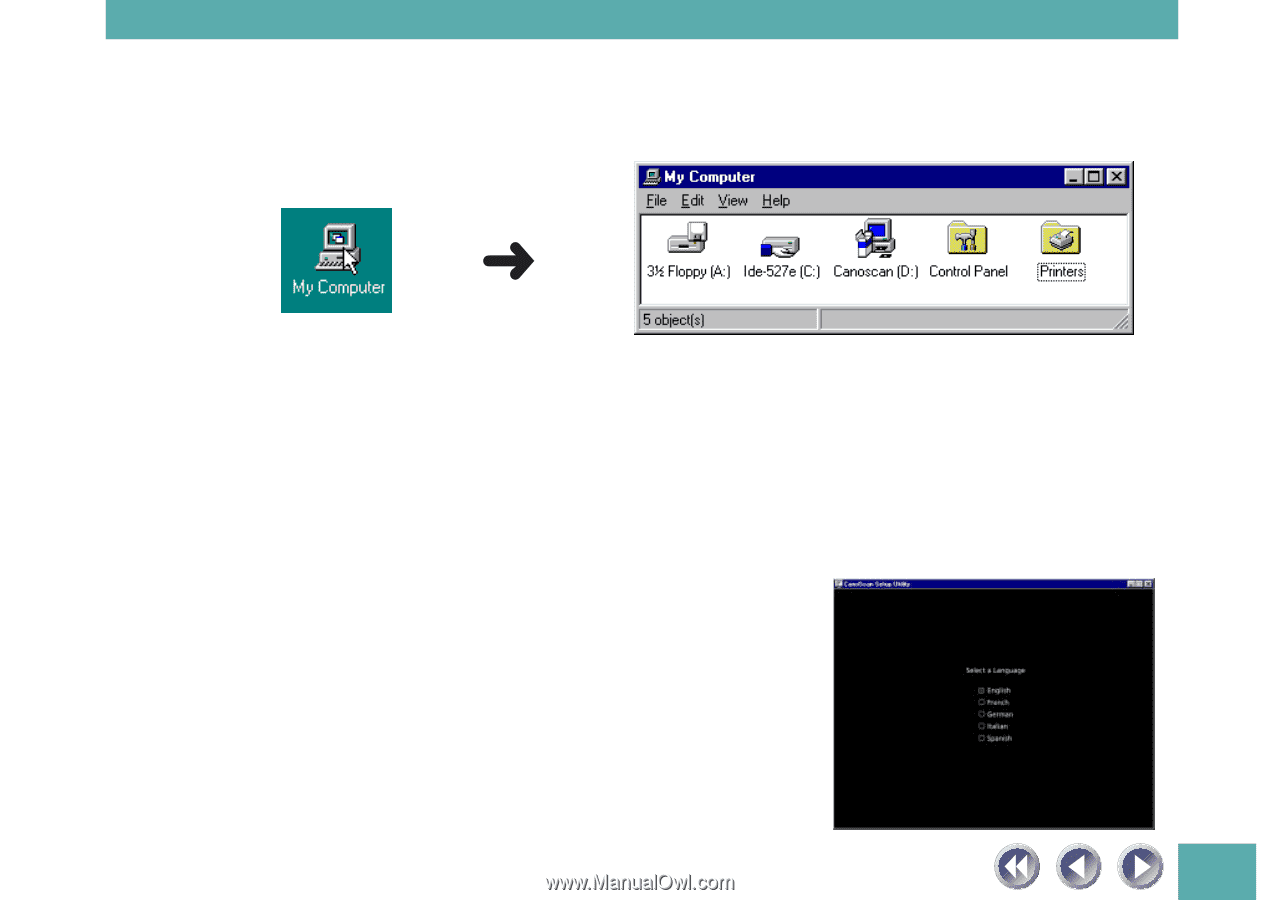
29
If the CD-ROM Menu Fails to Appear
1. Click the [My Computer] icon on the Windows desktop.
2. Double-click the CD-ROM icon titled [CanoScan (E:)] that appears in
the My Computer window.
Although an “(E:)” appears after the CD-ROM title in this example,
indicating the name of the drive, it may be labeled with a different
letter on your system. This letter may be ignored for the purposes of this
procedure.
3. Language select window will display.
Select your language.