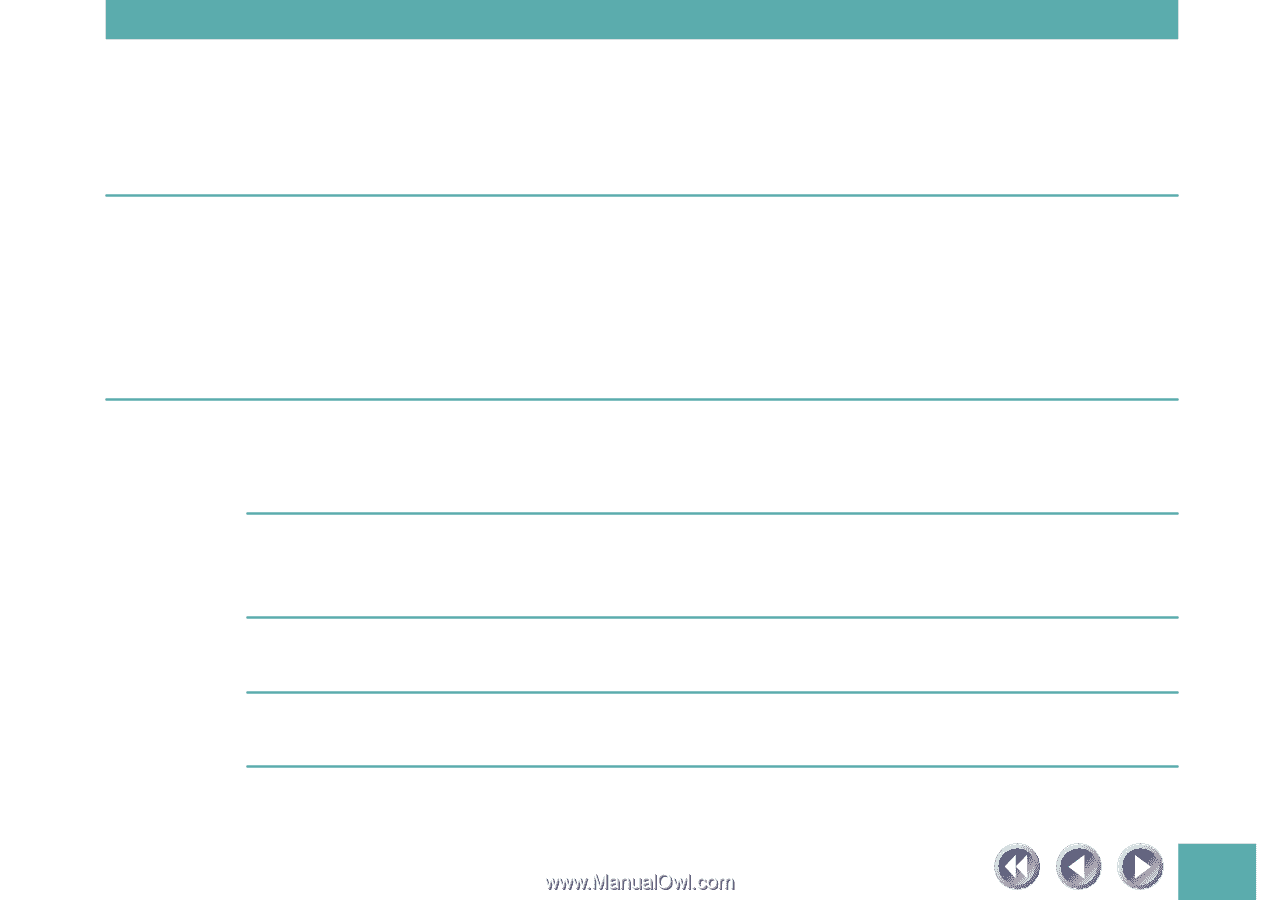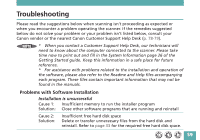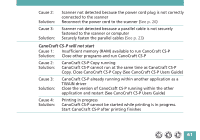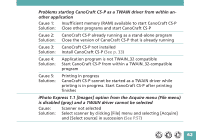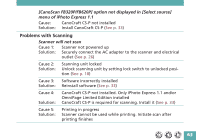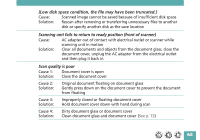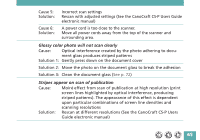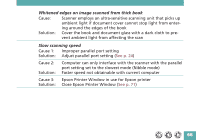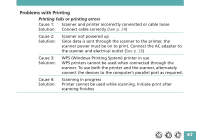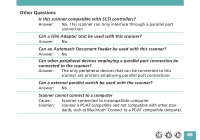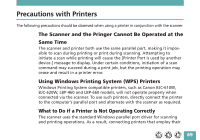Canon CanoScan FB 620P Product Guide - Page 64
Low disk space condition, the file may have been truncated.]
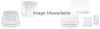 |
View all Canon CanoScan FB 620P manuals
Add to My Manuals
Save this manual to your list of manuals |
Page 64 highlights
[Low disk space condition, the file may have been truncated.] Cause: Scanned image cannot be saved because of insufficient disk space Solution: Rescan after removing or transferring unnecessary files to another disk or specify another disk as the save location Scanning unit fails to return to ready position (front of scanner) Cause: AC adapter out of contact with electrical outlet or scanner while scanning unit in motion Solution: Clear all documents and objects from the document glass, close the document cover, unplug the AC adapter from the electrical outlet and then plug it back in. Scan quality is poor Cause 1: Document cover is open Solution: Close the document cover Cause 2: Solution: Original document floating on document glass Gently press down on the document cover to prevent the document from floating Cause 3: Improperly closed or floating document cover Solution: Hold document cover down with hand during scan Cause 4: Dirty document glass or document cover Solution: Clean document glass and document cover (See p. 72) 64