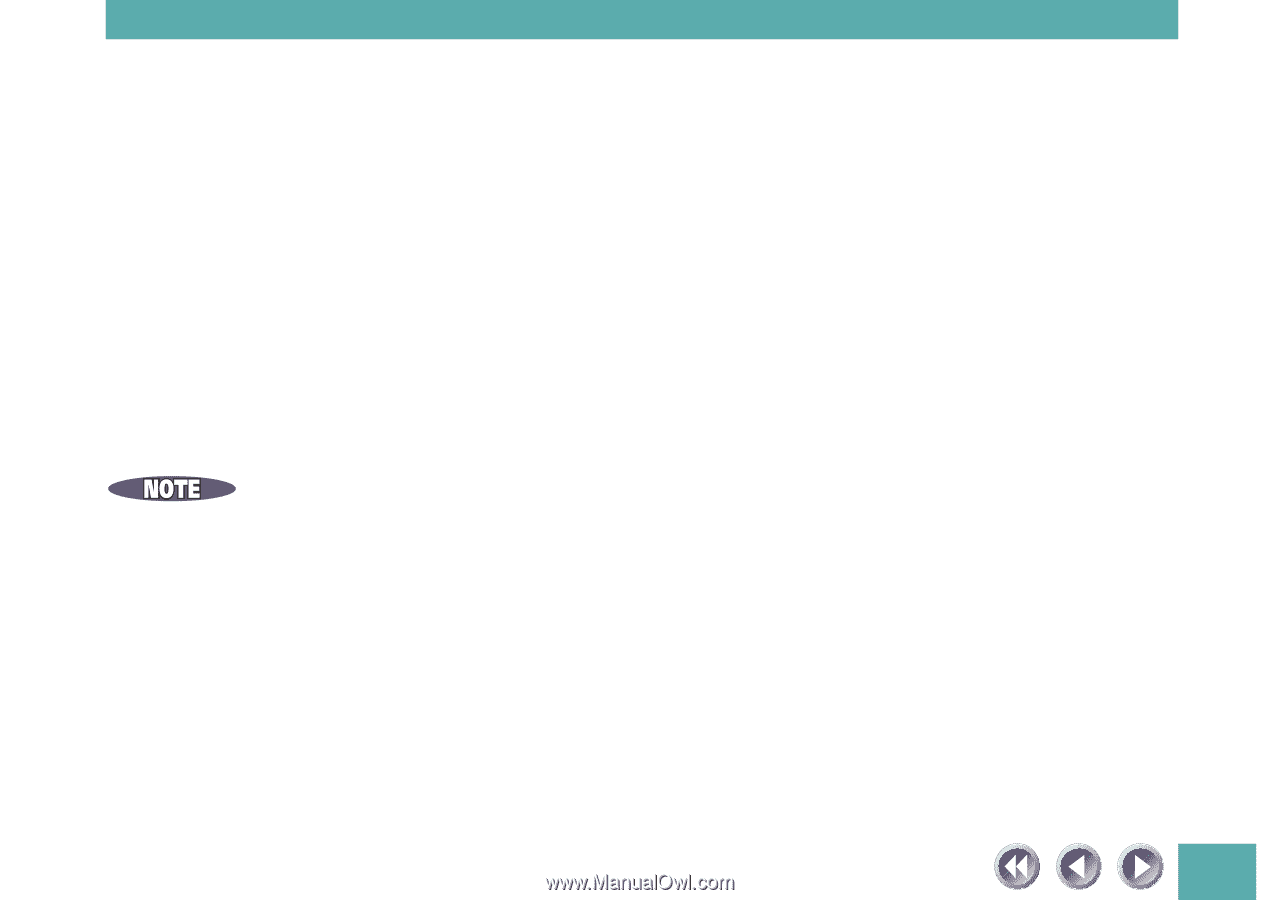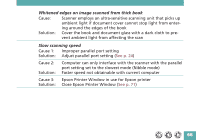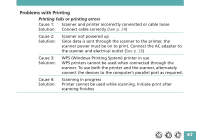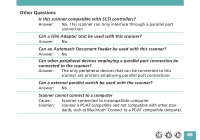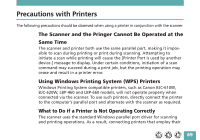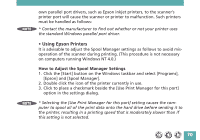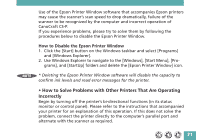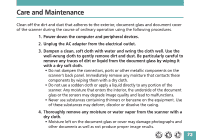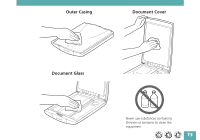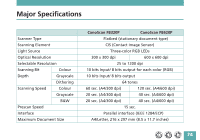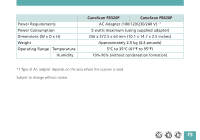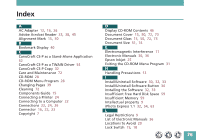Canon CanoScan FB 620P Product Guide - Page 71
Incorrectly, How to Disable the Epson Printer Window
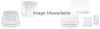 |
View all Canon CanoScan FB 620P manuals
Add to My Manuals
Save this manual to your list of manuals |
Page 71 highlights
Use of the Epson Printer Window software that accompanies Epson printers may cause the scanner's scan speed to drop dramatically, failure of the scanner to be recognized by the computer and incorrect operation of CanoCraft CS-P. If you experience problems, please try to solve them by following the procedures below to disable the Epson Printer Window. How to Disable the Epson Printer Window 1. Click the [Start] button on the Windows taskbar and select [Programs] and [Windows Explorer]. 2. Use Windows Explorer to navigate to the [Windows], [Start Menu], [Pro- grams], and [StartUp] folders and delete the [Epson Printer Window] icon. * Deleting the Epson Printer Window software will disable the capacity to confirm ink levels and read error messages for the printer. • How to Solve Problems with Other Printers That Are Operating Incorrectly Begin by turning off the printer's bi-directional functions (in its status monitor or control panel). Please refer to the instructions that accompanied your printer for an explanation of this operation. If this does not solve the problem, connect the printer directly to the computer's parallel port and alternate with the scanner as required. 71